Invoice Report by GL Account
Review invoices by GL account.
Use the Invoice Report by GL Account to list all invoices that have not been paid and invoices that have been created but not paid in full.
Printing an Invoice Report by GL Account
1. Open Connect Accounts Payable > Reports > Invoice Report by GL Account.
2. Select a report title.
3. Select the GL Posting Period.
The GL posting period is the period in the General Ledger that the system will use to transfer amounts from the selected journal. The default periods is recommended.
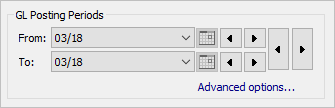
GL Posting Periods
4. Enter the Input Date.
The Input Date is the date the system will use to record the transaction.

Input Dates
5. Set up the option to Include Fully Paid Invoices.
A fully paid invoice is an invoice that has been paid and the invoice balance is zero.
Do you want to include fully paid invoices?
Yes, include invoice unpaid invoices and fully paid invoices. Click to select Include Fully Paid Invoices.
No, include only unpaid invoices. Click to deselect Include Fully Paid Invoices.
6. Set up the option to Print Only Merchant Vendor Information.
Use this option to include checks and invoices associated with merchant vendors. Checks and invoices for non-merchant vendors will not be included if this option is selected.
Do you want to print the report for merchant vendors?
Yes, print the report for merchant vendors. Click to select the checkbox titled Print Only Merchant Vendor Information.
No, do not print the report for merchant vendors. I only want to print the report for regular vendors. Click to deselect the checkbox titled Print Only Merchant Vendor Information.
7. Click Print (CTRL+P).
The report prints.
2019.05
Copyright © 2020 Caselle, Incorporated. All rights reserved.