How do I add the GL account description column? (Invoice Register)
Invoice Register
To add the GL account description to the Invoice Register, add the [Report].GL account description variable to the report columns to include on the report.
Adding the GL account description
1. Open Connect Accounts Payable > Reports > Invoice Register.
2. Click to select the Columns tab.
3. Click Modify Columns for This Report Line to add [Report].GL Account Description.

Modify Columns for This Report Line
4. Use the Selection window to move [Report.GL Account Description to the Selected Columns list and then press OK.
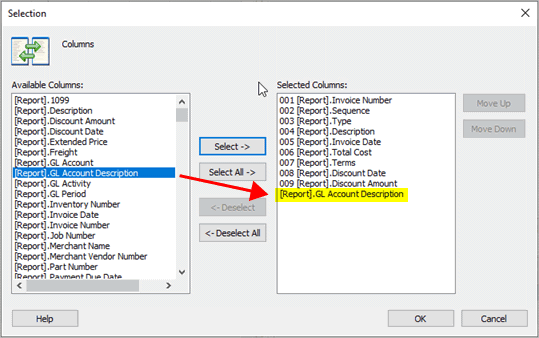
Selection window
The [Report].GL Account Description is added to the columns on the report. You may need to adjust the report column width
Do you want to save your report? You may want to click Save (CTRL+S) to save the changes that you have made to the report.
202002, 2019Dec16
Copyright © 2025 Caselle, Incorporated. All rights reserved.