I printed a check and the information prints underneath the line. How do I fix this?
Checks
When everything is aligned, the information prints on the check like this...

Check printing in alignment
If this is the first time using a new printer or your printing to new check stock, you may encounter some alignment issues that make information print above or below the space where it should print.
My information prints below the line
When the printer pulls the check stock through the printer too soon, the information prints under the line, like this...

Check printing below the line
In the printer settings, decrease the value in the the top margin box. Use the print profiles in System Management to set up a print profile for printing checks on the selected printer and then adjust the top margin setting to reduce the value. You may need to print a few test checks to plain paper to see if the printer adjustment fixes the problem. Stack the plain paper on top of a page of check stock and then hold both sheets up to the light to see if the information prints in the right place on the check. Continue making adjustments to the top margin until the information prints in the right place.
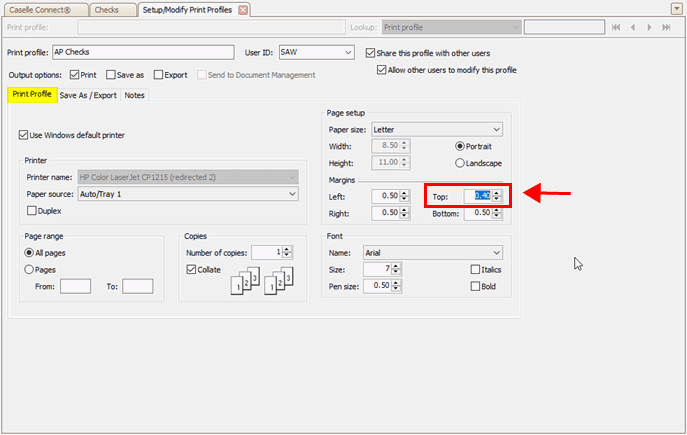
System Management, Print profile, top margin
My information prints above the line
On the other hand, if the printer pulls the check stock too slowly through the printer, the information will print above the line, like this...
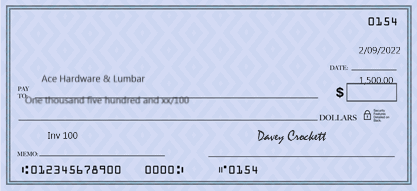
Check printing above the line
...then increase the value in the top margin box to fix it. Like before, print the check information to blank paper and then continue making adjustments to the print profile until the information prints in the right place on the check.
202211, 2022Aug31
When everything is aligned, the information prints on the check like this...

Check printing in alignment
If this is the first time using a new printer or your printing to new check stock, you may encounter some alignment issues.
Information prints below the line
When the printer pulls the check stock through the printer too soon, the information prints under the line, like this...

Check printing below the line
In the printer settings, decrease the value in the the top margin box. Use the print profiles in System Management to set up a print profile for printing checks on the selected printer and then adjust the top margin setting to reduce the value. You may need to print a few test checks to plain paper to see if the printer adjustment fixes the problem. Stack the plain paper on top of a page of check stock and then hold both sheets up to the light to see if the information prints in the right place on the check. Continue making adjustments to the top margin until the information prints in the right place.
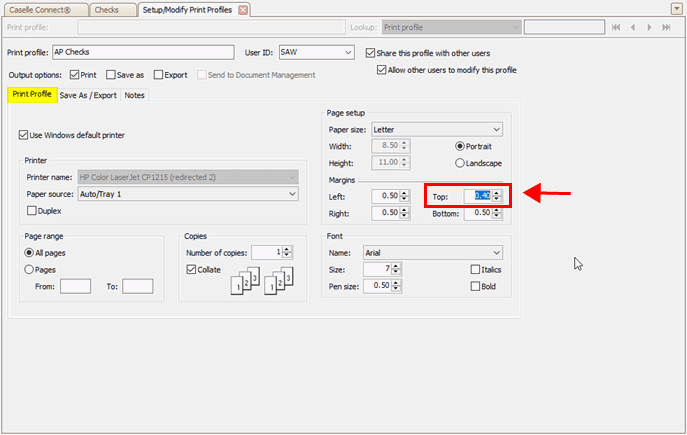
Print profile, top margin
Information prints above the line
On the other hand, if the printer pulls the check stock too slowly through the printer, the information will print above the line, like this...
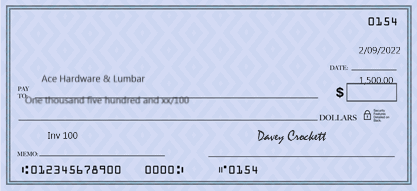
Check printing above the line
...then increase the value in the top margin box to fix it. Like before, print the check information to blank paper and then continue making adjustments to the print profile until the information prints in the right place on the check.
202202, 2022Feb09
Copyright © 2020 Caselle, Incorporated. All rights reserved.