How do I include voided checks?
Set up the Check Register to void and reset checks.
The Check Register - Summary [Caselle Master] will not include voided checks unless you change the Selection Criteria to include checks that you have voided and reset for reprint.
Watch a video
Updated 19Jun2018
Adding voided checks to the check register
1. Open Connect Accounts Payable > Reports > Check Register.
2. Use the Title menu to select Check Register - Summary [Caselle Master].
3. Change the Check.Type column in the Selection Criteria to ALL.
Double-click (<>) "Adjustment" in the Selection Criteria.
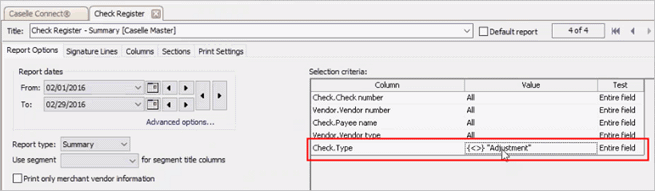
Selection Criteria
When the Values screen displays, click Clear Values.
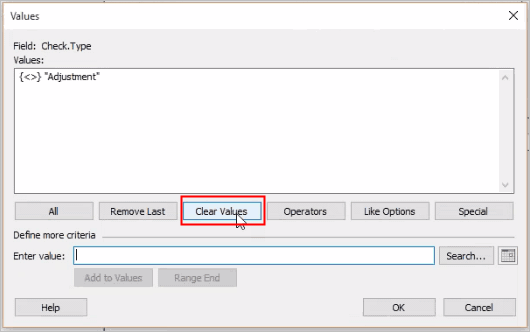
Clear Values
Click OK.
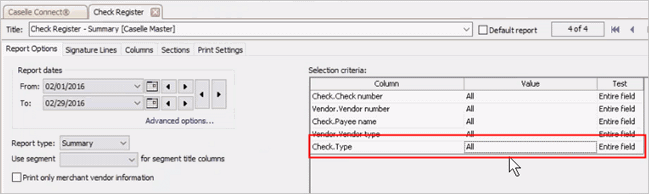
Check.Type is All
The Check.Type is ALL.
4. Now, print the report as usual (CTRL+P).
The report prints the check that is set to void and reset for reprint. The amount is flagged with "V" and the vendor number is blank to show a void check.

Voided Check is flagged with V
Void and reset checks will not be included in the General Ledger. The only checks that are included in the General Ledger are checks that have a balance or checks that were created in one month and voided in a different month. The void checks that were void on the same day they were issued will never show up on y our bank reconciliation.
Updated 18Jun2018
Copyright © 2025 Caselle, Incorporated. All rights reserved.