How do I add items to a requisition?
Add additional items to a saved requisition.
Before you get started
Add a requisition. See the help topic titled How do I enter requisitions?
Adding items to a requisition
1. Open Connect Accounts Payable > Purchases and Requisitions > Modify Existing Requisitions.
2. Enter the requisition number.
This is the requisition number assigned to the requisition that you want to update. You can also Search this field.
The routine displays the requisition properties for the selected requisition number.
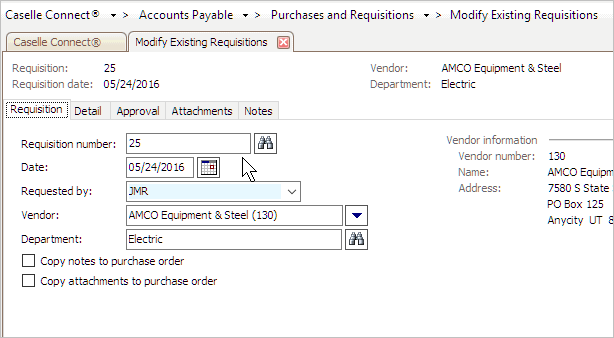
Requisition number
3. Click to select the Detail tab.
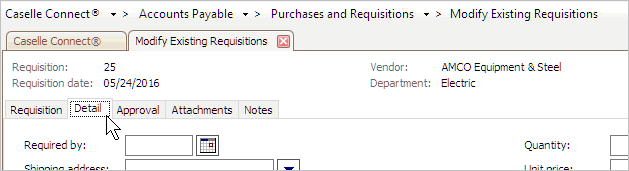
Detail tab
4. Enter the Required By.
This is the date when you need the items delivered.
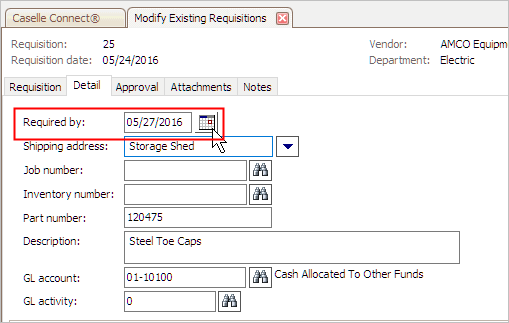
Required by
5. Select the Shipping Address.
This is the location where you want the item delivered.

Shipping address
6. Enter the Part Number and Description.
This is the part number and description of the requested item. The part number is a number or code that is assigned to the item that you are ordering. A description is the name of the item.
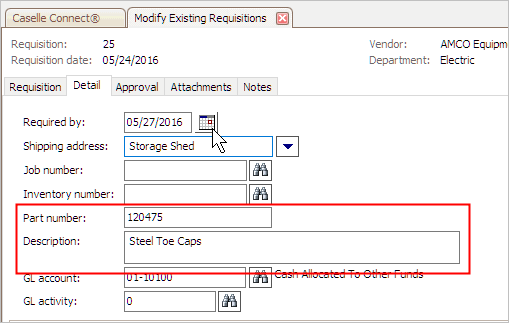
Part number and description
7. Enter the GL account.
A GL account is an account in the General Ledger that records credits and debits for the item.
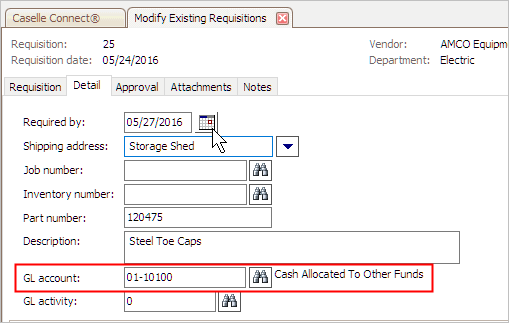
GL account
8. Enter the Quantity, Unit Price, Extended Price, and Freight.
Enter the quantity to order, unit price of each item, and freight. Connect will calculate the extended price and total cost.

Quantity, unit price, extended price, freight, and sales tax
The item is listed in the transaction grid.
When an item is finished, Connect adds another row to the transaction grid. The row summarizes the item details.

Requisition detail grid
Repeat these steps to add another item to the requisition.
9. When you're done entering the requisition items, click Save (CTRL+S).
The requisition detail is saved.
Copyright © 2025 Caselle, Incorporated. All rights reserved.