How do I enter a PO?
Record a purchase order.
Use Enter Purchase Orders to record a purchase order that does not have a requisition. A purchase order is a document that lists item type, quantity, and price for products, services, or both products and services.
Watch a video
-
Learn about changes to the What's new? (2019.02) Watch a video (0m36s)
-
Learn what's new in the 2018.08 release. Watch a video (1m33s)
Entering a regular purchase order
1. Open Connect Accounts Payable > Purchases and Requisitions > Enter Purchase Orders.
The current date is the default input date. The current GL period is the default GL period. The next available PO number is assigned to the PO. The current date is the default PO date.
2. Use the PO Type menu to select Regular.
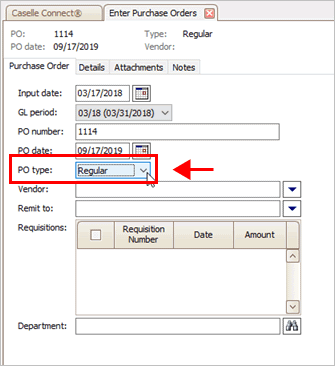
PO type is Regular PO
3. Enter a Vendor.
Click the Vendor menu  to view additional information, add a new vendor, modify an existing vendor, or search. To set up the entry defaults for a vendor, see the help topic titled How do I assign default values to a vendor?
to view additional information, add a new vendor, modify an existing vendor, or search. To set up the entry defaults for a vendor, see the help topic titled How do I assign default values to a vendor?
4. Enter a Remit To.
Click the Remit To menu  to view additional information, add a new remittance address, modify an existing remittance address, or search.
to view additional information, add a new remittance address, modify an existing remittance address, or search.
Connect will use the Remit To as the remittance address. It will use the remittance address to print checks.
5. Set up the section titled Requisitions.
Set up this section to create a purchase order for an existing requisition. Using this option will copy the requisition detail to the purchase order detail.
6. Enter a Department.
Assign the purchase order to a department.
7. Enter the purchase order details.
If the purchase order items have been transferred from a requisition, then a quick review may be all that is needed. However, if you're creating a new purchase order that is not based on an existing requisition, you'll need to add the purchase order items. You can add or remove columns to the display grid on the Details tab.
Click the Details tab > Detail tab to add items to the purchase order.
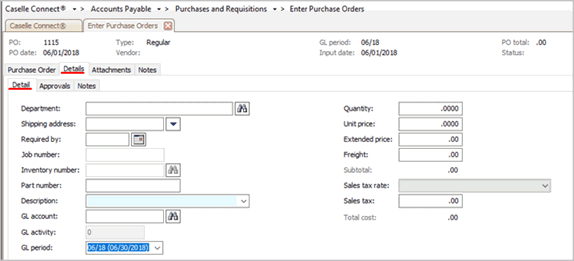
Purchase order details
If the purchase order is assigned to an approval process, click the Approvals tab to view the approval process information.
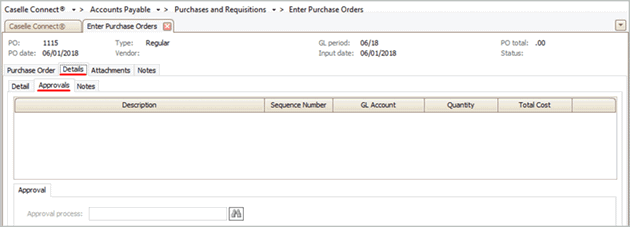
Purchase order approvals
8. Click Save (CTRL+S).
The regular purchase order is saved.
2019Sep17
Creating a PO for selected requisitions
When you launch Enter Purchase Orders, you can use the information that is saved on a requisition to create a purchase order. Using this option will copy the information from the requisition to the purchase order.
Note: You can use Create PO from Requisitions or Enter Purchase Orders to create a purchase order from one or more requisitions.
Do this...
1. Open Connect Accounts Payable > Purchases and Requisitions > Enter Purchase Orders.
2. Enter a PO information, Vendor, and Remit To.
When you select the vendor, the requisitions that have been created for the vendor display in the Requisitions field.
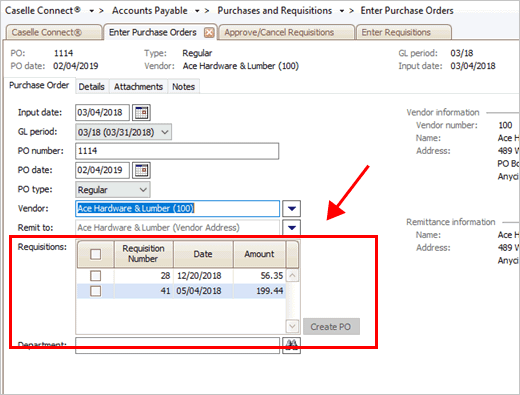
Requisitions
3. Click to select the checkbox next to the requisitions to add to the purchase order.

Requisitions - Select requisitions checkbox
4. Click Create PO.
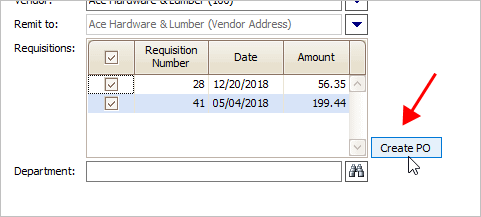
Create PO button
The requisition detail is copied to the Details tab on the PO and the PO is saved.
2019.02, 2019Feb04
Redisplaying a prior purchase order
In New or Edit mode, clicking the Redisplay button will show you all of the purchase orders that were created on a given date.
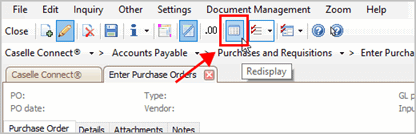
Redisplay button
To display purchase orders for a different date, change the date displayed in the Input Date field.

Input date on Redisplay screen
2018.08, 04Jun2018
Entering a blanket purchase order
Learn how to enter a blanket purchase order.
2018.08, 01Jun2018
Printing a purchase order
How do I print a purchase order after I enter it?
How do I print batch print purchase orders?
How do I save a purchase order as a PDF?
How do I reprint a purchase order?
2018.08, 03Jun2018
Viewing purchase order transactions
Use the transaction grid at the bottom of the Enter Purchase Orders screen to review purchase orders transactions. The grid displays all approved requisitions. You can use the grid to select and tie multiple requisitions to a purchase order.
2019.02, 19Nov2018
Copyright © 2025 Caselle, Incorporated. All rights reserved.