Step 0. Before you get started
Account Payable Year-end Checklist
Before you begin the Accounts Payable Year-end Checklist, you’ll need to perform these tasks. You should complete these steps in the order listed below. You will be converting, reviewing, and correcting 1099 vendor information to prepare it to print on Form 1099.
IMPORTANT!
- COMPLETE THESE STEPS IN ORDER. You must complete the Accounts Payable Year-end Checklist to complete the Calendar Year-end 1099 process.
- Print 1099s ASAP. When you've finished the Accounts Payable Year-end Checklist, print the 1099s as soon as possible.
What's new?
-
New webinars to break down the year-end tasks. [More]
-
Organizations with 10 or more information returns must file electronically. [MP4] [FIRE Online Application]
Print Instructions for Forms 1099-MISC and 1099-NEC
-
Instructions for Form 1099-MISC and 1099-NEC (https://www.irs.gov/instructions/i1099mec). The instructions will include the IRS due dates for filing paper 1099s and electronic 1099s. This will give you details on how to format the address and amounts.
-
Latest IRS 1099 Forms: Click this link to download the IRS Tax Forms Reference Sheet. You will need Adobe Reader to view the reference sheet. If you need more information about Form 1099, you’ll need to refer to the IRS publications titled General Instructions for Certain Information Returns.
Print General Instructions
-
General Instructions for Certain Information Returns (https://www.irs.gov/forms-pubs/about-form-1099 These instructions will tell you how to file and where to file.
Apply for TCC number (Electronic Filing)
Are you filing electronically? You will need to complete these steps at least 45 days before the electronic filing due date. The IRS will need at least 45 days to process your TCC application. You cannot file electronic forms without an active TCC.
-
You will need to sign in or create a new account. When you have been approved, the IRS will assign and send a Transmitter Control Code (TCC) to you. You should submit Form 4419 at least 45 days before the electronic filing due date. [TCC Application - Electronic Filing]
-
Can I reuse a TCC from a prior year? If you have a TCC from filing electronic 1099s from a prior tax year and the TCC has not been used for 3 years or more, then you will need to apply for a new TCC. If you have a TCC that is less than 3 years old or the TCC was used to file electronic 1099s in the prior tax year, you can use the same TCC this year.
-
You will also need the Create Electronic 1099 File module. If you cannot click on the link to Create Electronic 1099 File in the Government Reporting application, you may need to contact your Client Relationship Manager (CRM) at (800) 228-9851 to purchase it. (If you do not have the Electronic W-2/1099 add-in module, you can also use IRIS to file electronically. [TCC Application - IRIS] [More]
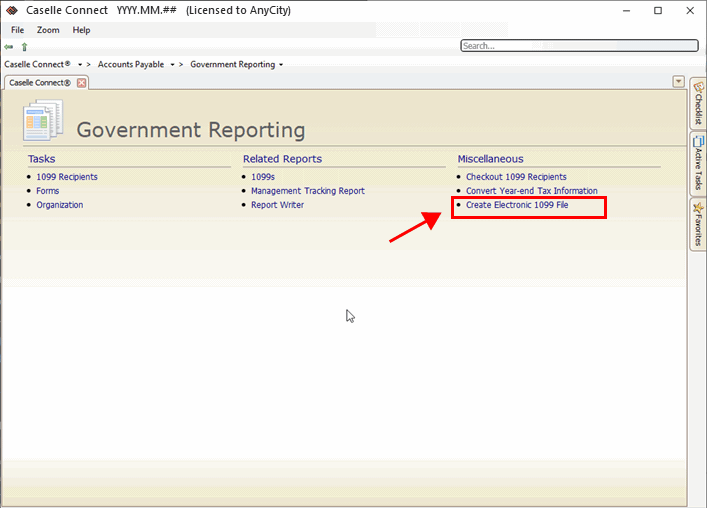
Install Connect updates
Do you have the latest Connect release installed and running? The latest Connect release will include changes to the routines, reports, and forms for the tax year. If you're not sure if you're running the correct release, follow these instructions to view the application version number.
Do this...
1. Open Caselle Connect.
2. Verify the version number.
The software version number displays in the title bar on the Connect Main Menu. To complete the Accounts Payable Year-end Checklist and close the accounts payable year, the Connect software version numbers should all begin with 2024.11.141 or later. Like this...

Accounts Payable Year End - Electronic Checklist (XML)
Have you downloaded and installed the Accounts Payable Year-end Electronic Checklist (XML)?
What's new? There are no changes in 2024 for the Checklist XML. If you downloaded the 2023 XML, you can skip this step.
In some instances, the electronic checklist may have updates for the current tax year. To use the electronic checklist with the Accounts Payable and Government Reporting application, you’ll need to download and install the Accounts Payable Year-end Checklist XML file.
First, download the electronic checklist.
Right-click on the link and then select "Save Link As" or "Save Target As": [YYYY] Accounts Payable Year-end Checklist XML [XML] [PDF]
Second, install the electronic checklist.
For instructions, see the help topic titled How do I import an electronic checklist? Remember to add the electronic checklist to my view list so it shows up in the checklist drop-down list.
-
Step-by-step instructions for installing the electronic checklist: How do I import an electronic checklist? [Manage Checklists > Import Checklist]
-
I installed the XML checklist. Why can't I see it? (0m54s). These instructions troubleshoot this problem in Connect, version 2017.11, but you can use the same instructions to troubleshoot the problem in Connect 2021.11 or later.
Issue all December checks
Have you issued all December checks?
Before you start the Accounts Payable Year-end Checklist, make sure all checks that will be issued in the 2024 calendar year have been issued because the 1099 balances run on a calendar year basis. You're 1099 amounts will be off if you start this process before all of the checks have been issued for the 2024 calendar year.
Review vendor list
Have you reviewed the Vendor List?
Print and review the vendor list. The vendor list should include all vendors who were paid during the tax year. Make sure the vendor information that prints on the vendor list is correct. If you notice any issues (wrong information, typos, etc.), mark the corrections on the report. You'll need to enter the correct vendor information in Steps 3a and 3b.
Do you need to set up a vendor?
If any vendors are missing from the vendor list, you will need to add the vendor to the Vendor table.
202411, 205Jan06
Copyright © 2025 Caselle, Incorporated. All rights reserved.