Step 10. Print sample 1099s to plain paper
2021 Accounts Payable Year-end Checklist
You've reviewed the 1099 recipients and you're ready to print the sample 1099s to plain paper. Printing to plain paper gives you an opportunity to check if the right 1099 information prints for the 1099 recipient in the right box on the right 1099 form. [MP4]
How do I print sample 1099s to plain paper?
You can only print one 1099 form at a time. If you need to print more than one 1099 type, you will need to run this report again to review the 1099s for 1099-RET, 1099-DIV, 1099-S (Real Estate), and 1099-NES (Government Payments).
Do this...
1. Open Connect Accounts Payable > Government Reporting > 1099s.
2. Use the Title menu to select a 1099 form.
You want to select the report title that matches the 1099 type that you want to print. For example, when you print Nonemployee Compensation 1099s, you would use the report titled 1099s - Nonemployee Compensation [Caselle Master].
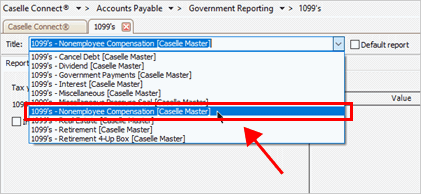
Title menu
3. Use the Tax Year box to select the tax year.
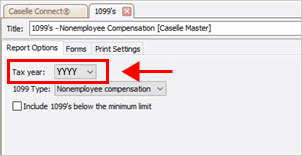
Tax year box
4. Verify the 1099 Type box displays the correct 1099 type for the selected report.
If you're printing the 1099s - Nonemployee Compensation [Caselle Master], then the 1099 Type box should show Nonemployee Compensation.

1099 type box
5. Load plain paper in the printer.
6. Click Print  (CTRL+P).
(CTRL+P).
If you're using Preview mode, you should print at least one page to plain paper so you can check the form alignment with the actual Form 1099. To print from the Preview pane, use the toolbar at the bottom of the page to print a page.
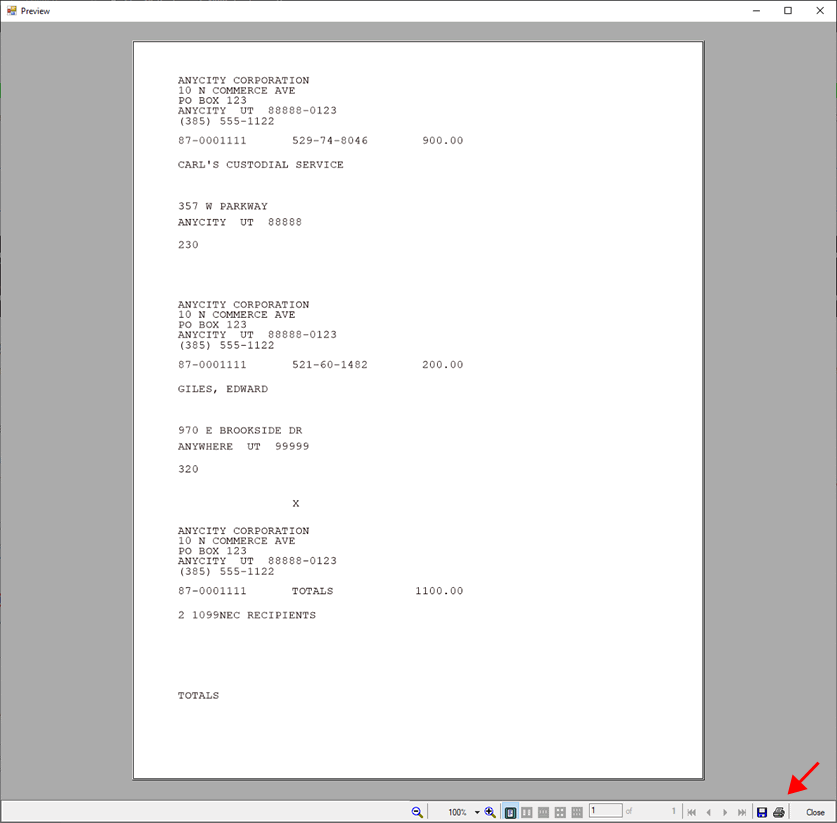
Preview pane
The sample 1099s print to plain paper. Review the sample 1099s to make sure the information printed in the correct place on the 1099 Form and the correct information is printed on each form.
How do I review the sample 1099s?
Carefully check the sample 1099 forms. You want to make sure the information prints in the correct place on the 1099 Form and the correct information prints for each 1099 vendor.
First, check the form alignment
Take a printed sample 1099 and an actual 1099 Form. Places the two pages together and hold them up to the light. Now, you can see where Connect will print the 1099 information on the actual 1099 Form.
Text alignment is good.
When you hold the Form 1099 over the printed page, the text shows up in the right place.
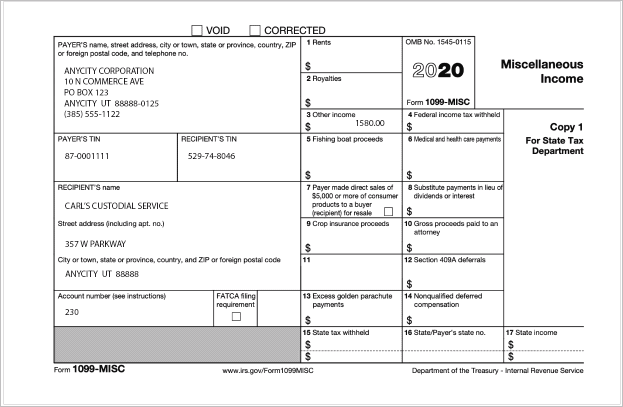
Alignment Example 1
Text prints too soon.
The text prints too high in the box or prints over the box titles. To fix this issue, you may be able to increase the top margin on the page settings so the text starts printing lower on the page.
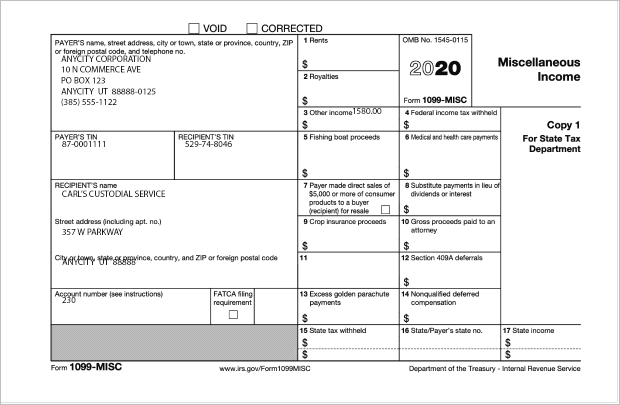
Alignment Example 2
Text prints too late.
The text prints too low in the box or prints over the box titles. To fix this issue, you may be able to decrease the bottom margin on the page settings to start printing text higher on the page.

Alignment Example 3
What if I need help with printer alignment? Not all printers are alike. The sample 1099s may look like the information is printing too soon or not soon enough. Call customer service at (800) 243-8275 for assistance with printer alignment. They can help you update the printer settings so the 1099 information prints in the right place on the form.
Did the sample 1099 print the information in the correct place on the 1099 Form?
-
Yes, the sample 1099 and actual 1099 Form align. That’s good news. You’re ready to verify the vendor information that printed on the sample 1099s.
-
No, the sample 1099 and actual 1099 Form do not align. You may need to adjust the printer settings and then repeat these steps to test the alignment on the sample 1099s. Call customer service for assistance at (800) 243-8275.
Second, check the 1099 information on each form
Review the information that printed on each 1099 form. This is your last opportunity to make changes to the 1099 information that will print on the 1099 Form.
Can I update the 1099 Recipients table instead of the Accounts Payable application? You can, but it’s not recommended. You’ll need to update the information twice if you choose to update the 1099 information in the 1099 Recipients table in the Government Reporting application (Government Reporting > 1099) and then again in the Vendor table in the Accounts Payable application (Accounts Payable > Modify Existing Vendors).
Did the sample 1099s print the correct information on the 1099 Form?
-
Yes, the 1099s are correct. You’re ready for Step 11. Print Actual 1099s.
-
No, the 1099s have errors. If you find errors in the sample 1099s, you will need to make corrections in Accounts Payable. Go to Step 10a. If Corrections are Needed, Correct Recipients.
201911, 2019Dec27
Copyright © 2025 Caselle, Incorporated. All rights reserved.