How do I redisplay invoices?
Invoices
Look up invoice information without leaving Setup New Invoices or Modify Existing Invoices.
Redisplaying invoice information
1. Open Setup New Invoices or Modify Existing Invoices.
Both routines are located in Connect Accounts Payable > Invoices and Payments.
2. Click Redisplay (CTRL+SHIFT+F3).
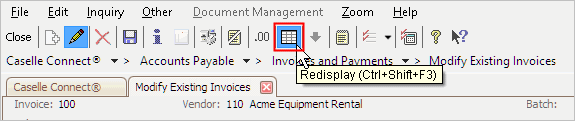
Redisplay button
3. Set up the Selection Criteria to filter invoices.
You can use the Selection Criteria to find invoices that belong to a specific vendor, the vendor on an invoice, and so on.
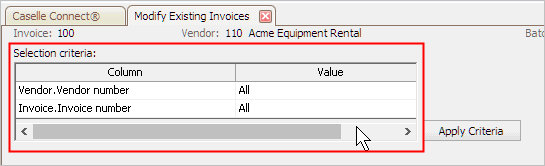
Selection Criteria
4. Click Apply Criteria.
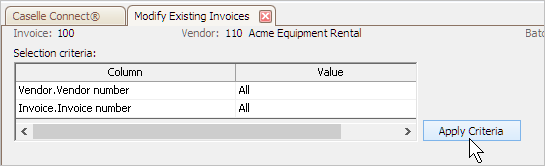
Apply Criteria button
The invoices that meet the selection criteria are displayed in the table at the bottom of the screen.
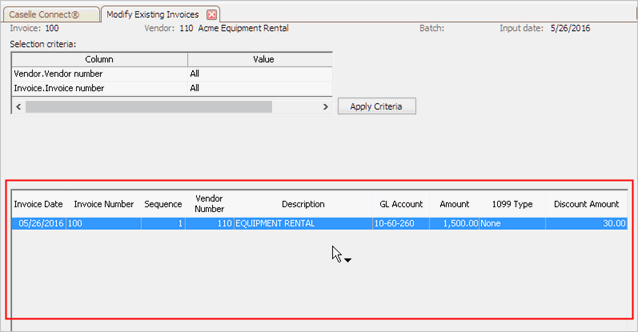
Transaction grid
Adding/Removing columns from the Redisplay grid
See the help topic titled How do I use the Column Chooser? The help topic shows you how to add and remove columns from a Search form, but it's the same process to add and remove columns from any grid.
13Nov2018
Showing/hiding modifiable invoices
A modifiable invoice is any invoice that has not been paid or updated to the General Ledger. You can use the Show Only Modifiable Invoices checkbox, located at the bottom of the Redisplay screen, to filter the search results. Selecting the checkbox will hide invoices that cannot be edited. Deselecting the checkbox will show invoices that can't be edited and invoices that can be edited.
13Nov2018
Sorting invoices by GL account
To sort invoices by GL account (0-9), click on the column header titled GL Account. Click the column header again to reverse the sorting order (9-0).
Where is the GL Account column header? The GL Account column is not included in the default setup. You may need to add it to the transaction grid. Right-click on the header row and then select Column Chooser. [More]
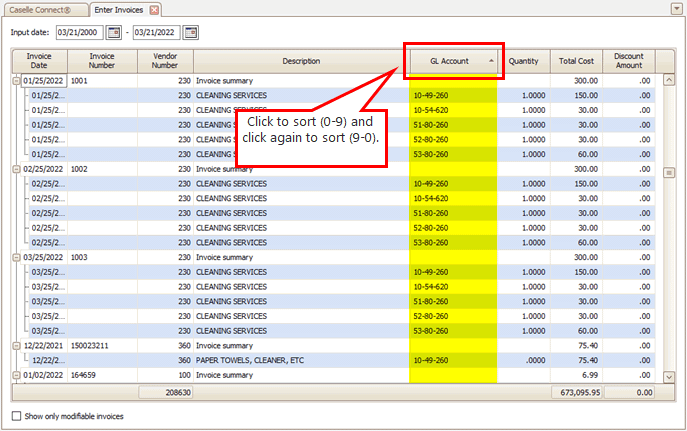
Enter Invoices, GL Account column header
202205, 2022Mar21
Copyright © 2025 Caselle, Incorporated. All rights reserved.