How do I change an invoice?
Edit information on a saved invoice.
You can also switch to Edit mode in Enter Invoices by clicking Edit (CTRL+E). The difference between Enter Invoices and Modify Existing invoices is you begin in Edit mode in Modify Existing Invoices.
Editing an invoice
1. Open Connect Accounts Payable > Invoices and Payments > Modify Existing Invoices.
The Options screen displays.
2. Use the Options screen to enter the input date and GL period on the invoice that you'll be editing. Click OK.
Remember! You need to use the input date and the GL period that is saved on the original invoice entry. You can use Vendor Inquiry to look up the invoice so you can track down the input date and GL period. (Vendor Inquiry > Invoices tab > Single subtab)
The Modify Existing Invoice screen shows all of the invoices that were created on the input date at the bottom of the screen.
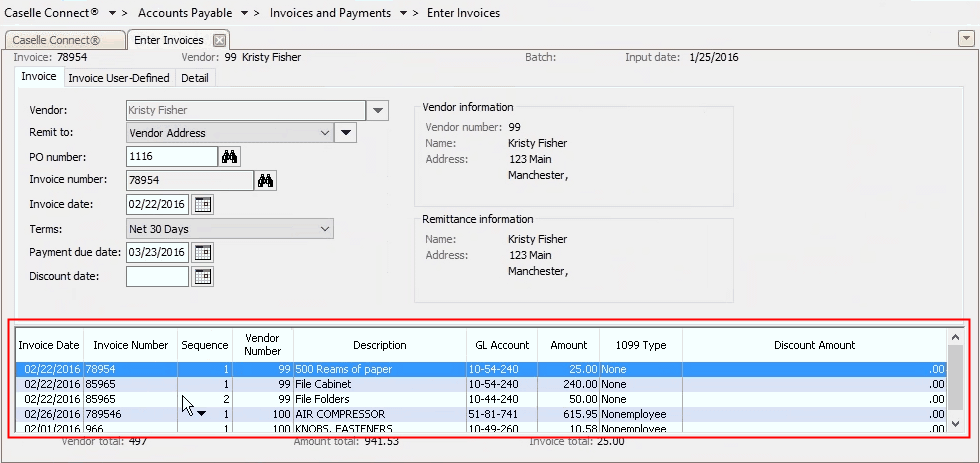
3. Use the table at the bottom of the screen to select the invoice to edit.
After you select an invoice, the Invoice Number field is not available because you cannot edit the invoice number.
4. Now, you can edit the information on the saved invoice.
5. Press Enter to move through the remaining fields and save your changes.
The invoice is updated and saved.
Copyright © 2025 Caselle, Incorporated. All rights reserved.