How do I set up a shortcut to save invoices in split mode?
Invoice Options
If you're using split mode as the default entry mode for entering invoices, you will need to click the Save button or press the CTRL+S keys on the keyboard to save the invoice to start a new invoice. To speed up this process, you can select a field from the invoice entry form and use it as a short cut. When you press the Enter key again from the selected field, you will save the invoice and start a new invoice.
You can choose the field to use as the shortcut field. These fields are located in the invoice detail.
-
Description
-
GL account
-
GL activity
-
None
This feature is in the 2022.08 release.
Using the Enter key to save invoice in split mode
1. Open Connect Accounts Payable > Invoices and Payments > Enter Invoices.
2. Click Options  (F12).
(F12).
3. Use the Select Invoice When This Field Is Entered Through menu to select a field.
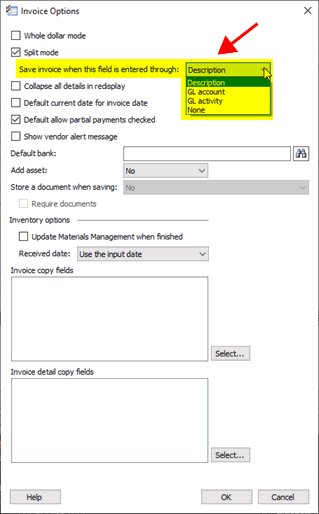
Save invoice when this field is entered through menu
4. Click OK.
Turning off the Enter key to save an invoice in split mode
1. Open Connect Accounts Payable > Invoices and Payments > Enter Invoices.
2. Click Options  (F12).
(F12).
3. Use the Select Invoice When This Field Is Entered Through menu to select a None.
4. Click OK.
202208, 2022Jun09
Copyright © 2020 Caselle, Incorporated. All rights reserved.