How do I add columns to or remove columns from the transaction grid on the Invoice tab?
Enter Invoices
Customize the information that displays in the transaction grid at the bottom of the Invoice tab. You can add or remove columns from the transaction grid so you can see the information that you need to see. To learn how to add or remove columns, see the help topic titled How do I use the Column Chooser? The instructions show you how to add columns to a Search form but you can use them to add columns to any form or grid that supports a custom column layout.
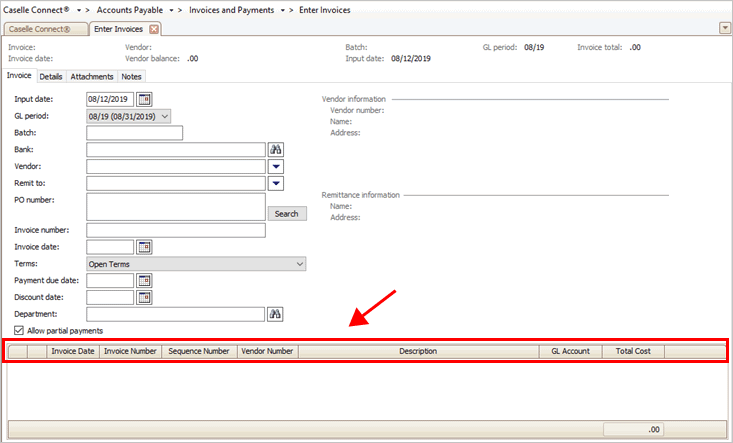
Transaction grid on the Enter Invoices view
Watch a video
-
See how to add the vendor name column to the transaction grid on the Invoice tab. Watch a video (0m37s).
Adding a column
1. Right-click on the header row.

Header row
The menu displays.
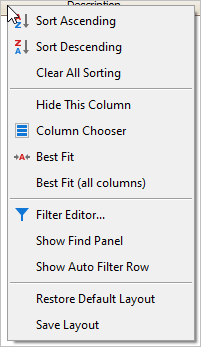
2. Click Column Chooser.
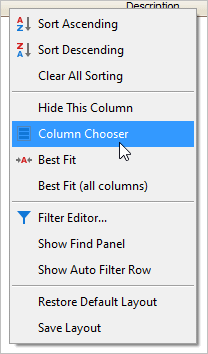
Menu
The Drag and Drop Columns window displays on the screen.
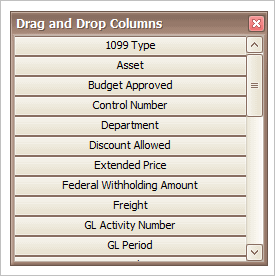
Drag and Drop Columns
3. Drag and drop the column name to the header row. You may need to use the scroll bar to view all of the columns.
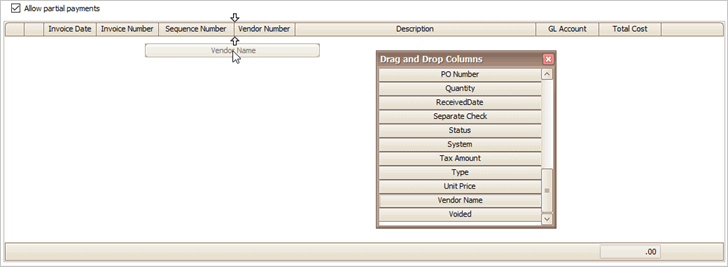
Adding a column to the header row
The column is added to the header row.
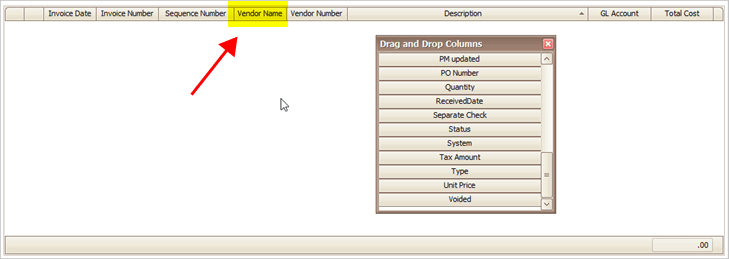
Showing the new column in the header row
2019.11, 2019Aug12
Removing a column
1. Click to select a column from the header row.

Selecting a column from the header row
2. Click and drag it away from the header row.
3. When an X displays on the column, release the mouse.
The column is removed from the header row.
2019.11, 2019Aug12
Supported Columns
This is a list of columns that you can add to the transaction grid on the Invoices tab in Enter Invoices.
1099 Type
Asset
Budget Approved
Control Number
Department
Discount Allowed
Extended Price
Federal Withholding Amount
Freight
GL Activity Number
GL Period
GL Period Date
GL Period Number
GL Updated
Input Date
Inventory Number
Job Number
Merchant Vendor
Notes
Part Number
PM Updated
PO Number
Quantity
Received Date
Remittance
Remittance Address
Remittance Description
Separate Check
Status
System
Tax Amount
Type
Unit Price
Vendor Name
Voided
2019.11, 2019Aug12
Copyright © 2020 Caselle, Incorporated. All rights reserved.