How do I approve invoices for payment?
Invoices
Look up the invoices that have been assigned to you for approval. Review the invoice and approve or reject the entire invoice or approve or reject line items.
What's new?
-
You can modify the GL activity and job number (2023.05).
-
You can add approval comments and update the GL account number (2019.08). Watch a video (1m14s)
-
You can expand or collapse the invoice detail (2019.02). Watch a video (0m53s)
Approving invoices for payment
1. Open Connect Accounts Payable > Invoices and Payments > Approve Invoices for Payments.
Connect uses the rules for approval processes to select the invoices that have been assigned to you.
2. Select Approve as the Action.

Approve or Hold Invoices
3. Enter your name in the Authorized By field.

Authorized By
4. Review the invoices.
The invoices assigned to you display in the grid. You can view the invoice detail, the line items on the invoice, and approve the entire invoice or approve line items.
Click [+] to show the invoice detail.

Invoices grid
Use  to view additional information or make changes to the invoice detail.
to view additional information or make changes to the invoice detail.

View Additional Information
5. Select the invoices for approval.
Select the checkbox next to an invoice to approve all of the line items on the invoice. Select the checkbox next to a line item to approve it without approving the entire invoice.
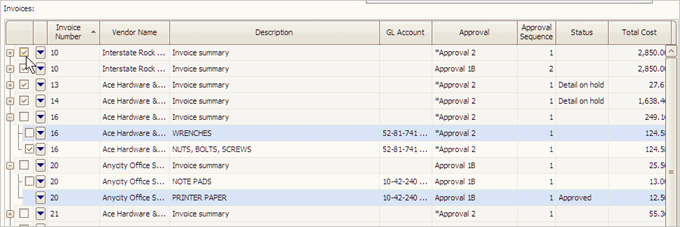
A checkbox means an invoice is waiting for approval.
Rows that do not have a checkbox have already been approved.

A missing checkbox means an invoice is approved.
6. Click GO (CTRL+G).
The selected invoices and line items have been approved. If this is the last step in the approval process, you can select the invoice for payment. If there's another step in the approval process, the approved invoice or approved line items will be sent to the next approver.
Published 11Dec2017
Holding approval from an invoice
Use Hold as the Action to hold the invoice detail at the current approval step.
Published 11Dec2017
Expanding/Collapsing invoice detail
To show the invoice detail, click Expand All Detail. The invoice detail displays in the transaction grid and the Expand All Detail button switches to the Collapse All Detail button.
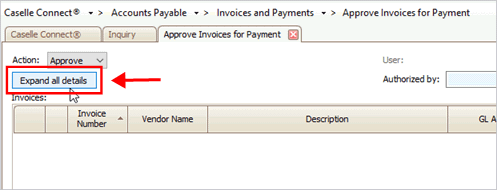
Expand All Details button
To hide the invoice detail, click Collapse All Detail. The transaction grid shows the invoice summary.
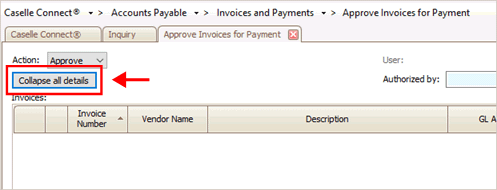
Collapse All Details button
Published 13Nov2018
Copyright © 2025 Caselle, Incorporated. All rights reserved.