How do I enter nonemployee compensation for 1099 vendor? (1099-NEC)
1099 Recipients
Record nonemployee compensation. Beginning with tax year 2020, use Form 1099-NEC to report nonemployee compensation. For more information about the changes to Form 1099-NEC and Form 1099-MISC, see Instructions for Forms 1099-MISC and 1099-NEC on the irs.gov website (https://www.irs.gov/instructions/i1099msc).
Entering federal nonemployee compensation
1. Open Connect Accounts Payable > Government Reporting > 1099 Recipients.
2. Click the 1099-Nonemployee Compensation tab.
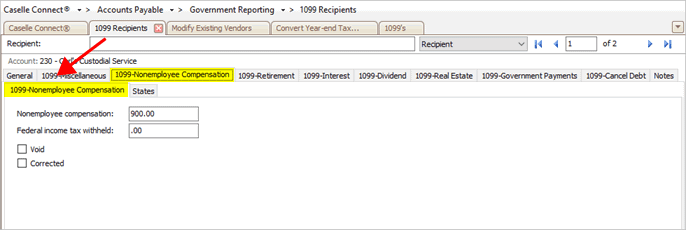
1099-Nonemployee Compensation tab
3. Use the Nonemployee Compensation box to enter the 1099 nonemployee compensation amount.
4. Use the Federal Income Tax Withheld box to enter the federal income tax withheld on the 1099 vendor.
5. Do not select the Void or Corrected checkboxes.
6. Click Save  (CTRL+S).
(CTRL+S).
202105, 2021Jan05
Entering state nonemployee compensation
1. Open Connect Accounts Payable > Government Reporting > 1099 Recipients.
2. Click the 1099-Nonemployee Compensation tab.
3. Click to select the States tab.
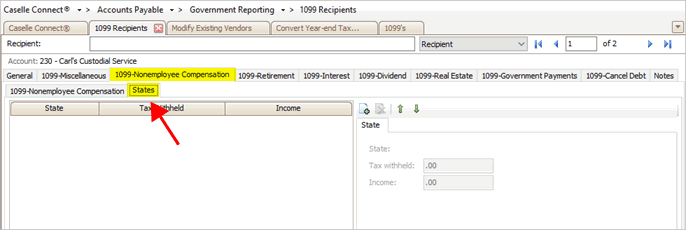
States tab
4. Use the State menu to select a state name.
The drop-down menu will only display states that have been added to the States tab in the Organization table in the Government Reporting application. To add a state, see How do I add/delete a state?
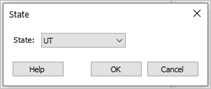
State window
The state displays in the grid and the state-specific information displays on the State tab on the right-side of the view.
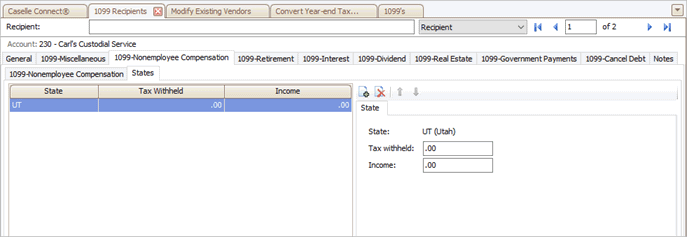
1099-NEC state information
5. Fill in the state-specific information.
To learn more, see the instructions on the website for the state taxing agency.
6. Click Save  (CTRL+S).
(CTRL+S).
202105, 2021Jan05
Copyright © 2025 Caselle, Incorporated. All rights reserved.