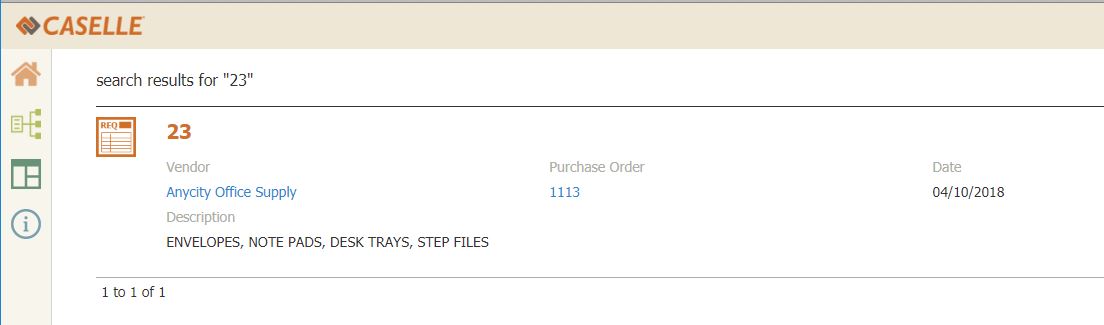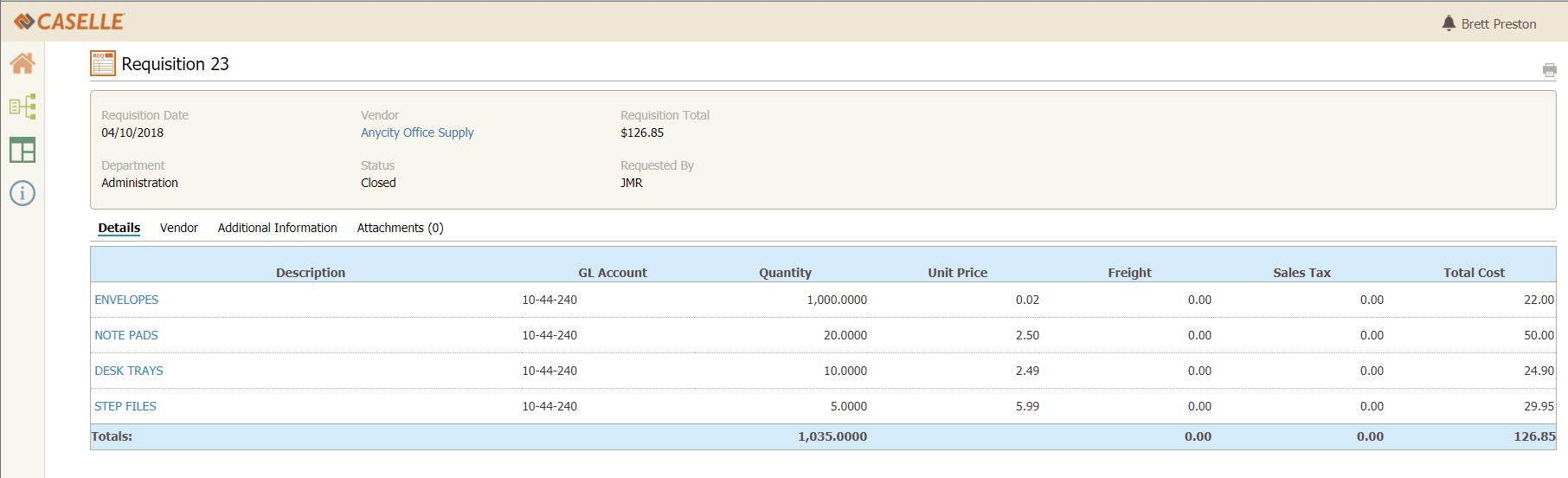How do I view requisition details? (Connect Online) (2018.08)
Connect Online Accounts Payable
Use the Requisition Detail page to show the item description, GL account, PO number, quantity, unit price, extended price, and cost (extended price + tax + fees).
Before you get started
-
Add the Accounts Payable Lookup widget to My Dashboard. See the help topic titled How do I add the Accounts Payable Lookup widget to My Dashboard? (Connect Online)
Viewing requisition details
1. Open My Dashboard.
2. Find the Accounts Payable Lookup.
3. Use the menu to select Requisitions.
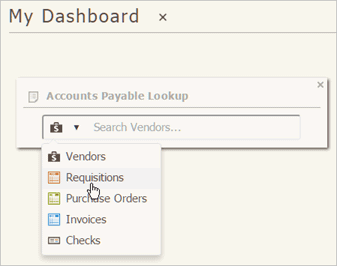
Accounts Payable Lookup widget
4. Enter the requisition number in the search field and then press Enter.
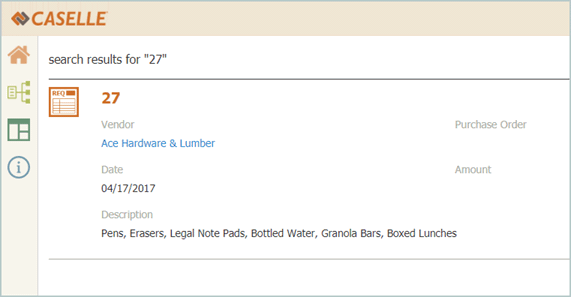
Requisition search results page
5. Click a requisition number to view it.
Clicking on the requisition number will show the requisition detail. Clicking on the vendor name will show the vendor detail.
Requisition number
The requisition detail page displays the items on the requisition. If a requisition is linked to a PO, the PO number is displayed and you can click on it to see more information about the PO. .
Requisition Detail page
Updated 17Jul2018
Copyright © 2025 Caselle, Incorporated. All rights reserved.