How do I delete disposed assets?
Remove retired, junked, sold, traded, or transferred assets.
Use Delete Disposed Assets to remove retired, junked, sold, traded, or transferred assets and the transactions that are tied to the disposed asset from the database.
This routine searches for disposed assets that meet the following criteria:
-
Assets with an asset disposition date that occurs on or before the selected date.
-
All of the asset's transactions occur on or before the selected date.
-
If the GL interface is turned on, all of the asset's transactions have been updated to General Ledger.
Before you get started
-
Back up the database. See the help topic titled How do I back up the Asset Management database?
Deleting disposed assets
1. Open Connect Asset Management > Organization > Delete Disposed Assets.
2. Enter the Delete Records Dated on or Before field.
The default date shows the date one year prior to the current fiscal year end date in the General Ledger: Default Date = Current Fiscal Year End − 1 year. For example, if the current fiscal year end is 06/30/2011, then the default date is 06/30/2010.
Note: When the GL Interface is set to None or Other, this field displays the Prior Calendar Year End. For example, if the current date is 03/30/2011, then the system will use 12/31/2010 as the default date.

Delete Records Dated On or Before MM/DD/YYYY
Do you want to use the default date?
-
Yes, I want to use the default date. Continue to the next step.
-
No, I want to choose a different date. Click on the Delete Records Dated on or Before field to enter a MM/DD/YYYY. You can enter a date that occurs on or before the default date.
3. Sort the disposed assets.

Include Assets for the Following Criteria
Do you want to filter the disposed assets?
-
Yes, I want to filter the disposed assets. Change the Include Assets for the Following Criteria to filter disposed assets. To add/remove a field: Double-click the on the Column heading. To filter the field contents: Modify the option that displays in the Value column. Click here for instructions on how to set up the selection criteria.
-
No, I do not want to filter the disposed assets. Continue to the next step.
4. Press Enter to search for disposed assets that match the selection criteria.
The Date column is the date when the asset was disposed.
What if I need to make changes to an asset record? Unfortunately, the information showing in the Disposed Assets grid is view only. In fact, the only option you can select, or deselect, is the Delete checkbox. If you find changes are needed, use Assets > Modify Existing Assets to update the asset information.
5. Select the assets to delete.
Even though the system has selected all of the disposed assets that match the selection criteria, you must review the selected assets one more time. The system will only delete a disposed asset if the Delete checkbox has also been selected.
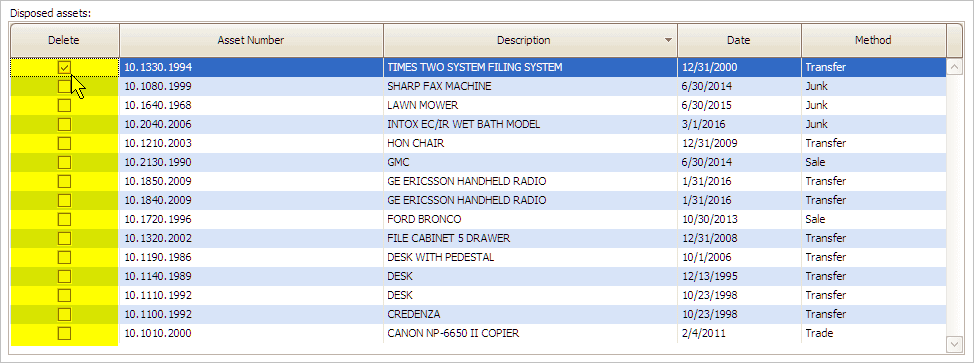
Disposed Assets Grid
Which disposed assets do you want to delete?
-
If you want to choose the disposed assets to delete, use the Delete checkbox for the highest level of control. Pressing Enter will move the cursor to the next row.
-
If you are certain the selection list is accurate, or it might be easier to pick which disposed assets not to delete, then try clicking Select All
 .
. -
If you made a mistake, or you want to clear all of the selected checkboxes, click Deselect All
 .
.
6. Have you selected all of the disposed assets to delete?
-
Yes, everything looks good. Click GO (CTRL+G).
-
No, the entry is not correct. Review and update the options. If you change the Delete Records Dated On or Before date, you may need to click Reload (CTRL+R) to update the data in the Disposed Assets list.
The disposed assets have been deleted.
Updated 04Jan2018
Copyright © 2025 Caselle, Incorporated. All rights reserved.