How do I add an asset?
Assets
Create record for a new asset.
Webinar: Setting up a new asset
Adding a new asset
1. Open Connect Asset Management > Assets > Setup New Assets
2. On the Setup New Assets tab, enter the asset number, description, classification, acquisition date, condition, and quantity.
If you need more information on what to enter, the following sections include instructions for filling out each field. You can also click on the What's This? Help button to show field specific help.
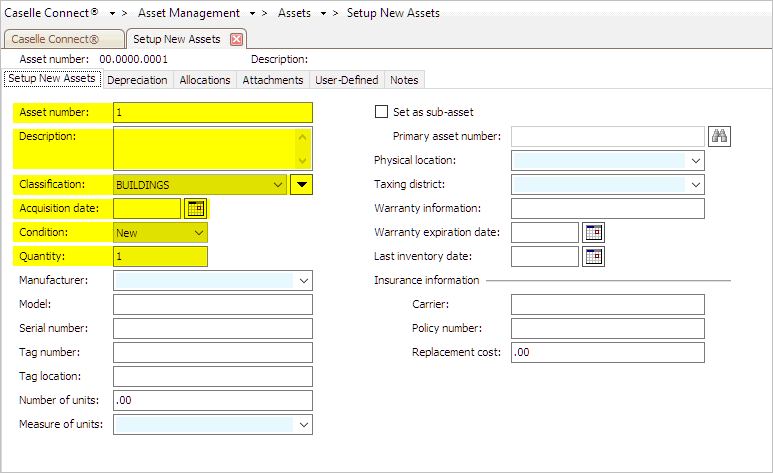
Required fields in Setup New Assets
The highlighted fields are required to set up a new asset. The remaining fields are optional.
3. On the Depreciation tab, enter the purchase price, estimated useful life, salvage value, and date placed in service.
Purchase Price
When you enter the purchase price, the Estimated Useful Life field shows the default value assigned to the classification. See the help topic titled Where do I add an asset's purchase price?
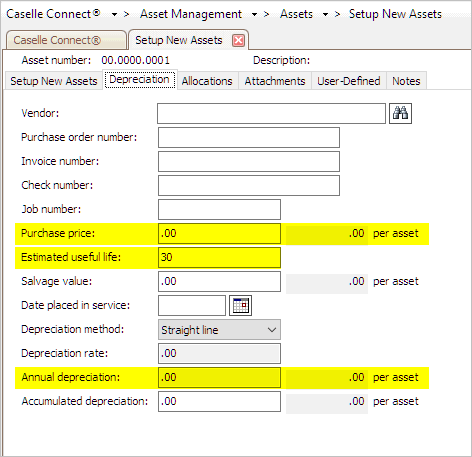
Purchase Price in Setup New Assets
If you change the estimated useful life, Connect will recalculate the annual depreciation.
Salvage Value
If you're organization, tracks the salvage value, you can record it.
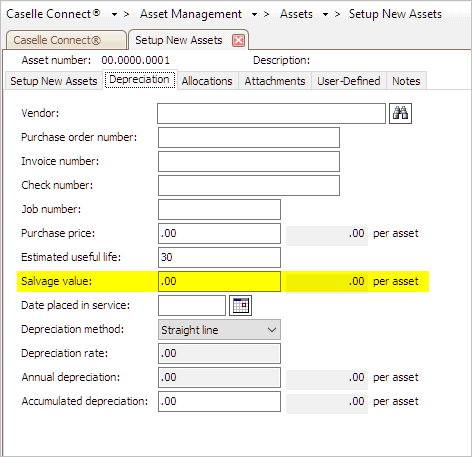
Salvage Value in Setup New Assets
Date Placed in Service
The Date Placed in Service is the asset acquisition date. This is the date when the asset will start depreciating. You can enter a different date to start calculating depreciation on a different date.
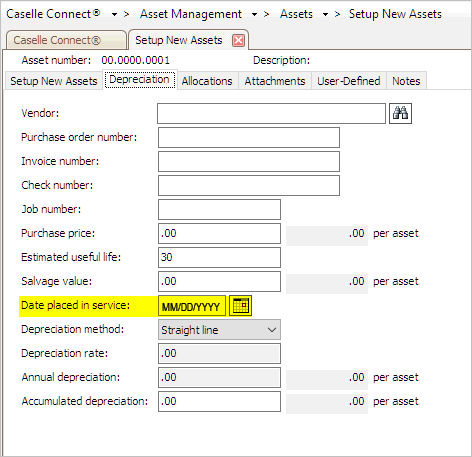
Date Placed in Service in Setup New Assets
Depreciation Method
Select the depreciation method for depreciating the asset. If it's a piece of land, select None. See the help topic titled What's the difference between depreciation methods?

Depreciation Method in Setup New Assets
4. On the Allocations tab, enter the asset owner.
Set up the department that owns the asset. When you add an asset, the asset is 100% allocated to the admin department. If the asset does not belong to the admin department, use the fields at the bottom of the screen to allocate the asset to a different department or change the asset type.
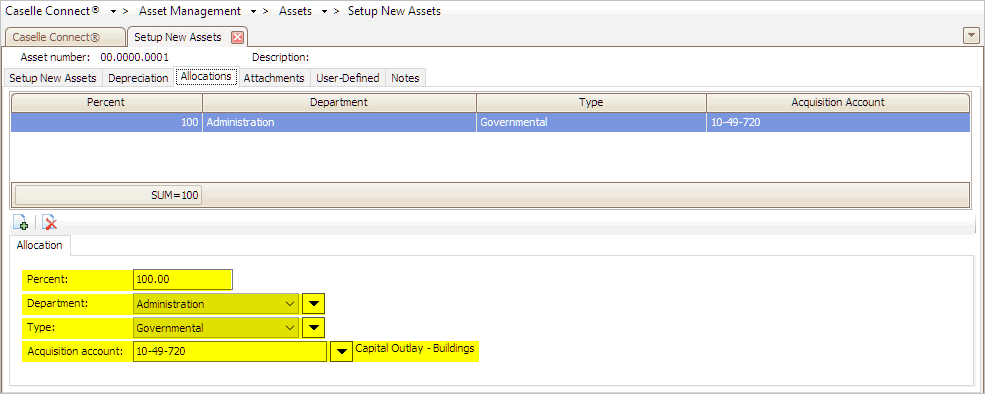
Allocations
Is the asset ownership split between multiple departments? Click the New button to add another allocation. You can add as many allocations as needed, as long as the allocations total to 100%.
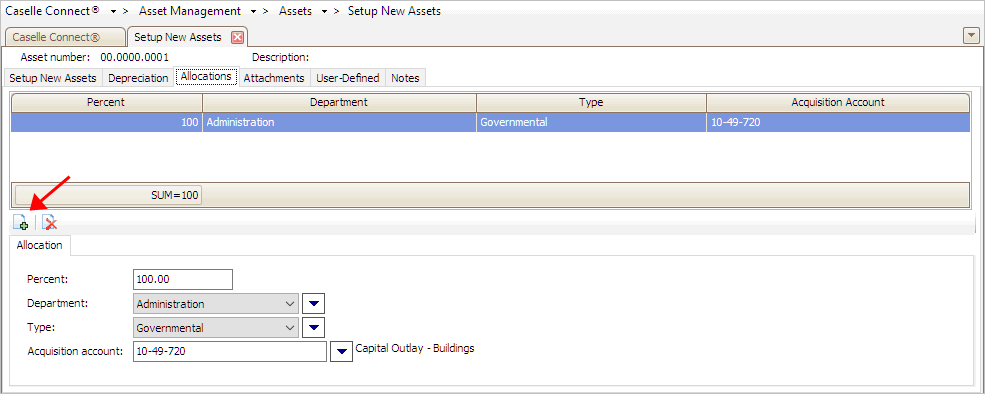
New button to add a new allocation
Important! GL Accounts must be consistent across funds and departments. If you're having trouble updating transactions to the General Ledger, call customer support at (800) 243-8275 for assistance.
The Attachments tab, User-Defined tab, and Notes tab are optional.

5. Click Save (CTRL+S).
The new asset is saved. You can print the Acquisition Report to review and verify the new asset information. If you need to make any changes, use Modify Existing Assets.
Updated 04Jan2018
Related topics
Do you know the asset's salvage value?
How do I determine an asset's estimated useful life?
How do I set up a primary asset?
Is there an invoice number linked to the asset?
What is the tag number and location?
What's the difference between depreciation methods?
When was the asset last counted?
Where do I add a purchase order number?
Copyright © 2025 Caselle, Incorporated. All rights reserved.