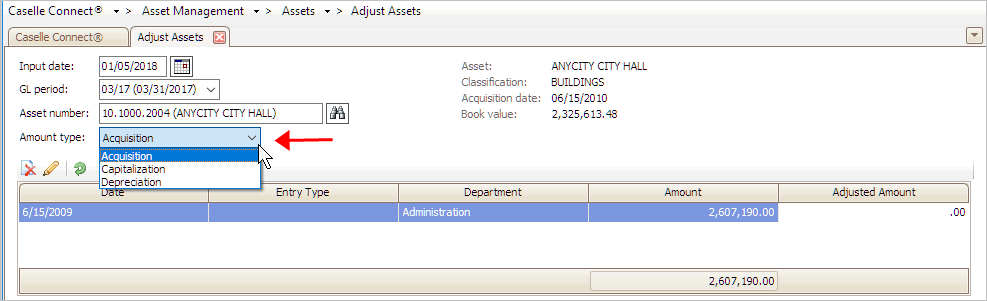
Record an asset adjustment entry.
Use Adjust Assets to look up transactions by input date and GL period and make changes to the transaction detail. The system records the changes to the transaction in the current GL period. If you need to update the transaction amount, use the summary view. If you need to make changes to the rest of the fields, use the detail view.
In this Topic Hide
When you use this routine to adjust an asset amount, you will enter the asset amount and Connect will create a transaction to record the difference. For example, City XYZ has a truck with an acquisition amount of $20,000. Jane realizes the acquisition amount for the truck is actually $22,000. She uses Adjust Asset to record the Adjusted Amount of $22,000. When she presses Enter, Connect will create a transaction for $2,000, which is the adjusted amount of $22,000 minus the acquisition amount of $20,000.
Do this...
1. Open Connect Asset Management > Assets > Adjust Assets.
2. Enter the Asset Number.
3. Select the Amount Type as Acquisition, Capitalization, or Depreciation.
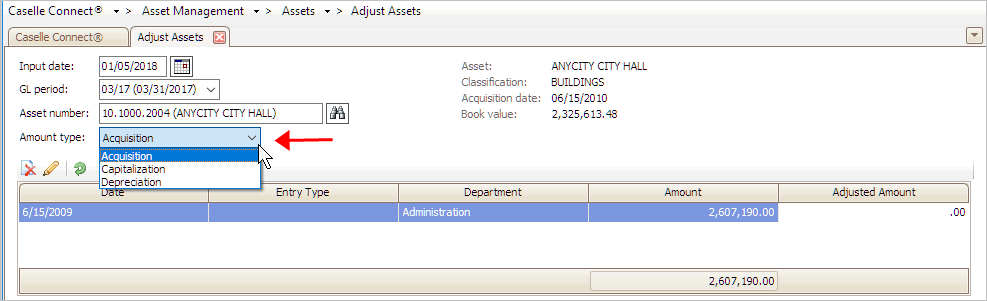
Amount Type in Adjust Assets
The transactions for the amount type that you have selected will display in the transaction grid.
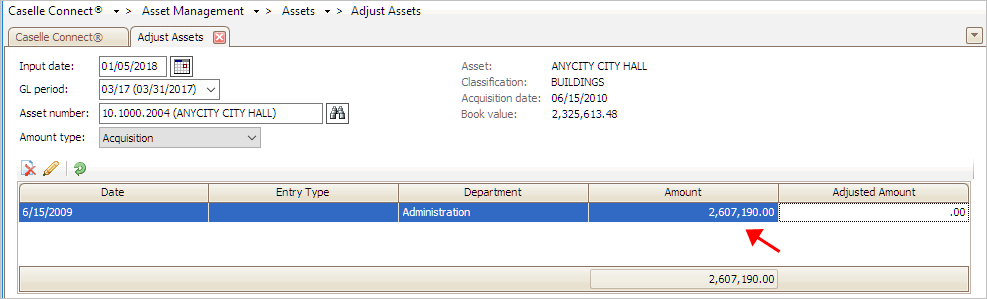
Transaction Grid in Adjust Assets
4. Click on the Adjustment Amount and then enter the amount.
This is the amount that should be recorded.
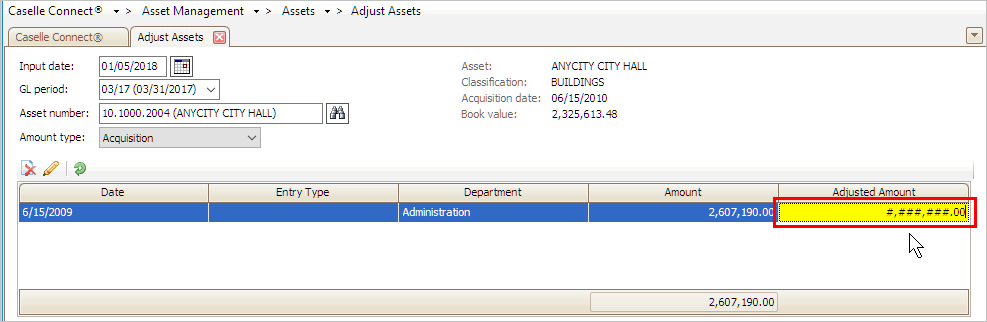
Adjusted Amount in Adjust Assets
5. Click Enter.
The adjust asset entry is saved.
Updated 05Jan2018
Switch to the Asset Detail view to adjust the department, type, debit account, credit account, GL activity, job number, or Report-only status.
To view the asset detail, click the Toggle Detail Display button to view the asset detail in the pane to the right.

Toggle Detail Display button in Adjust Assets
The asset detail displays on the Transaction Detail tab.
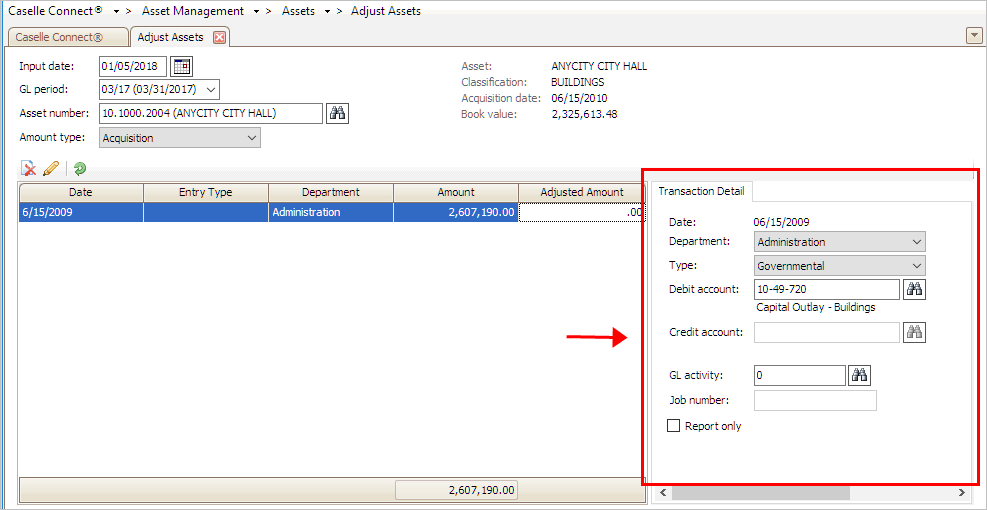
Transaction Detail in Adjust Assets
Updated 05Jan2018
The following table lists the debit and credit account for each amount type.
|
Amount Type |
Debit Account |
Credit Account |
|
Deprecation |
Depreciation Expense account |
Accumulated Depreciation account |
|
Capitalization |
Capitalization account |
Acquisition account |
|
Acquisition |
Acquisition account |
Disabled |
How do I use the amount type to display transactions?
What's the difference between Summary and Transaction view?
Which transaction do you want to adjust?