How do I send a database to support? (2024.08)
Send Databases
When you're working with support, they may ask you to send the database to them. Sending a database to support will save the database using the Caselle Incident Management System (CIMS). The support representative will let you know which databases to include in the file.
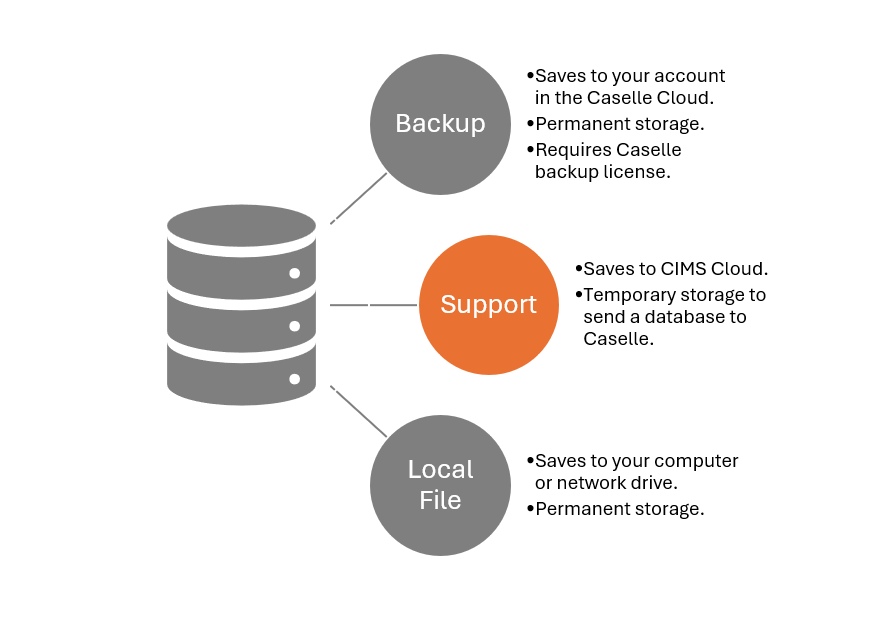
Do not use this option to
-
back up files and save them to your organization's account in the Caselle Cloud. [More]
-
back up files and save them to your computer or network. [More]
This view was updated in the 2024.08 release.
Sending a database to support
1. Open Connect System Management > System Tools > Send Databases.
2. Verify the file name.
Enter the backup file name. Do not include an extension. Connect will add .zip to the file name.
3. Click to select the Support checkbox.

4. Select the SQL Server running the Caselle database.
Use the server list to locate the SQL Server running the Caselle databases that you want to backup. This field will display the SQL server that you are currently using to run Connect as the default SQL server.
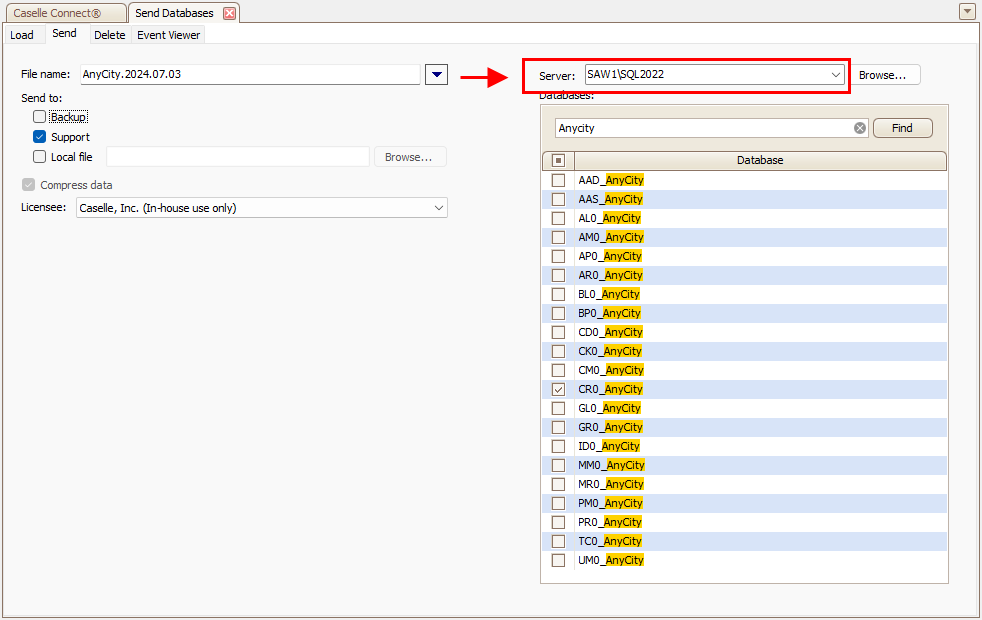
Which SQL database do you want to back up?
-
Create a backup copy of the Caselle databases that I'm running now. That's perfect. This is the default setting. Go to the next step.
-
Create a backup copy of Caselle databases on another SQL Server. Use the Server menu to select a SQL Server. You may need to click the Refresh button, located at the end of the Server field, to update the server list.
5. Select the databases to back up.
For most users, the database list displays the Caselle databases on the selected SQL Server that match the default database name saved in the Connect configuration file. For users with administrative rights, the database list displays all of the Caselle databases on the selected SQL Server.
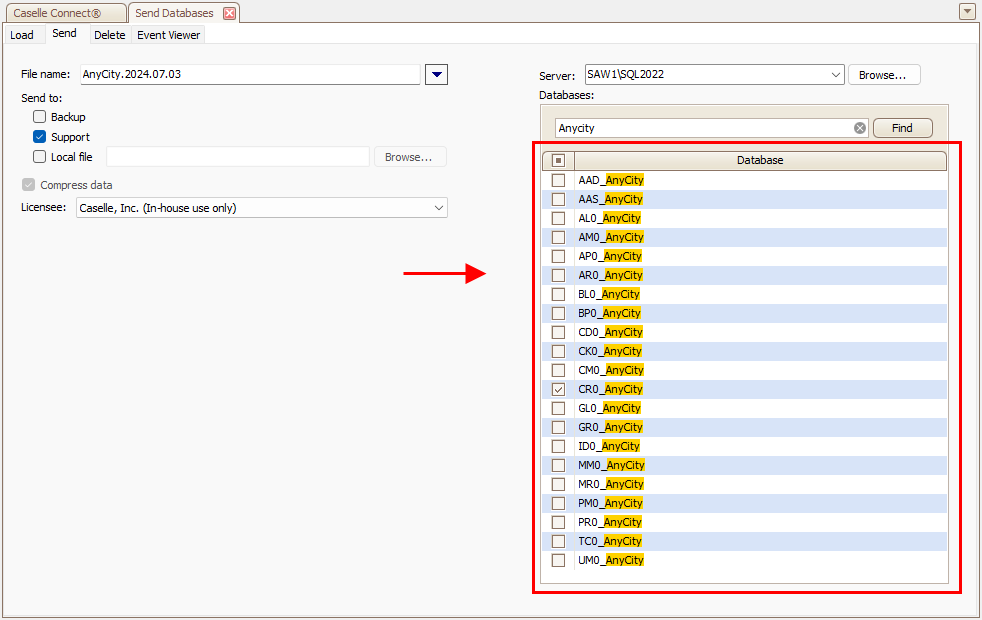
You can search the database list quickly using this field. Type the database name in the search field and then click Find. For example, if you're backing up the Cash Receipting database (CR0), then you would type in CR0.
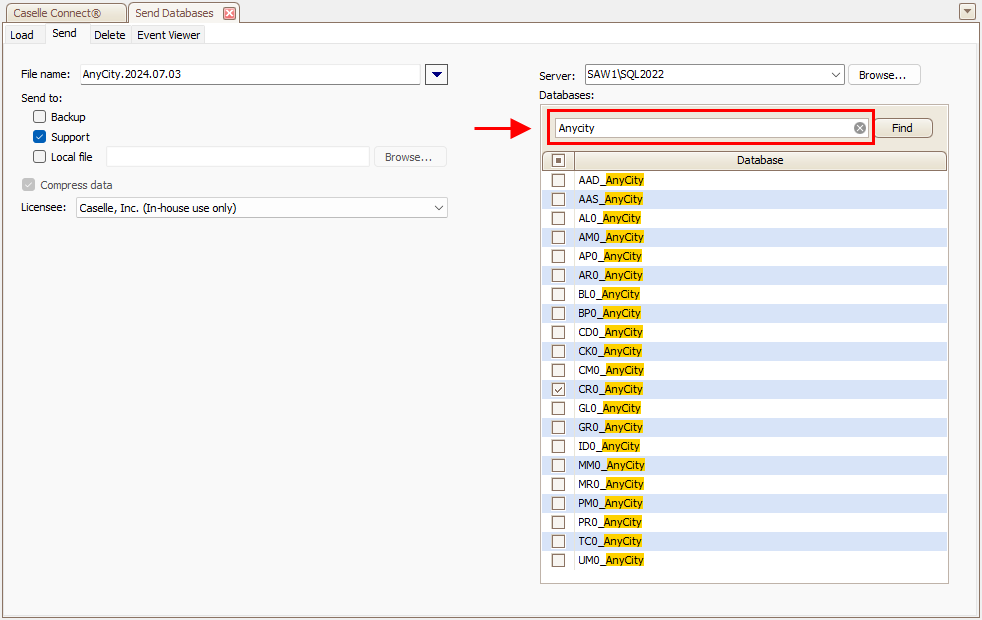
To view a list of abbreviated names for Caselle applications, see the help topic titled Abbreviated database names for Caselle Applications.
5. Click GO  (CTRL+G).
(CTRL+G).
202408, 2024Jul03
Copyright © 2025 Caselle, Incorporated. All rights reserved.