How do I update a user's notification email or mobile number?
User Rights
Add the email address and mobile number to send email notifications, text notifications, or both email and text notifications to a user.
If you are using Software Assurance, it includes sending and receiving notifications otherwise, standard fees and rates apply. To learn more about software assurance, contact Caselle sales at (800) 243-8275.
Contents
Before you get started
-
If you're sending notifications to a utility customer, add the user to the notification contact list in Utility Management Organization. See the help topic titled How Do I Set Up My Notification Contact List?
Updating a user's notification email or phone number
1. Open Connect System Management > Security > Setup/Modify User Rights.
2. Find the section titled Notifications on the User tab.

Notifications section
3. Use the Email box to enter a email address.
This is the email address the user will use to receive email notifications. Example: julie.rockford@city.org. If the user prefers not to receive an email notification, leave this field blank.
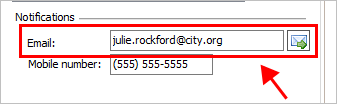
Email box
4. Use the Mobile Number box to enter the user's cell phone number.
This is the mobile number the user will use to receive text message notifications. Example: 8015555555. You do not need to key dashes or parenthesis. If the user does not want to receive text message notifications, leave this field blank.

Mobile number box
5. Click Save (CTRL+S).
202011, 2020Aug11
Copyright © 2025 Caselle, Incorporated. All rights reserved.