How do I extend the report to print on more than one page?
Reports - Advanced Options
If the report has a lot of columns, you can print the report columns at the top of each page.
Note: This option will only work on reports when the report columns print on a single row. This option is not available, when the report prints multiple columns.
Contents
Watch a video
-
Learn how to extend the report columns across multiple pages. Watch a video (3m08s)
Extending a report to print on more than one page
1. Click to select the Columns tab.
Note: This option is only available on reports that use the new report base.
This screenshot shows the Utility Management Billing and Usage Summary; however, the instructions apply to all reports.
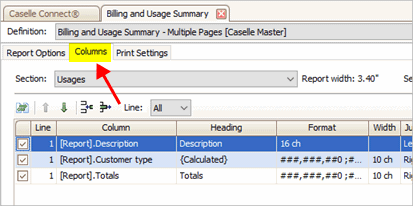
Columns tab
2. Click Advanced Options.

Advanced Options
3. Use the Advanced Options box to enter the number of columns to repeat on each page and then click OK.
To print the report on multiple pages, enter the number of columns to reprint on each page. To print the report on a single page, enter 0 (zero) in the Repeat the First x Columns on Each Additional Page.

Repeat the first x columns on each additional page
4. Click Print (CTRL+P).
The report prints the report column titles on each printed page.
201911, 2019Sep23
Copyright © 2025 Caselle, Incorporated. All rights reserved.