How do I change the number of printed columns per page?
Report Writer
Change the number of columns that print on a printed page. The default setting of zero will print one column on a printed page. Changing the default setting to 1 will print two columns on a printed page. Using 2 will print three columns across the printed page.
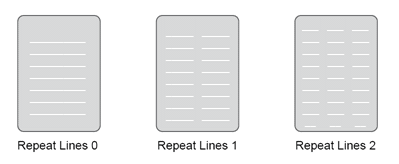
For example, the birthday report prints a long list down the left side of the page, like this...
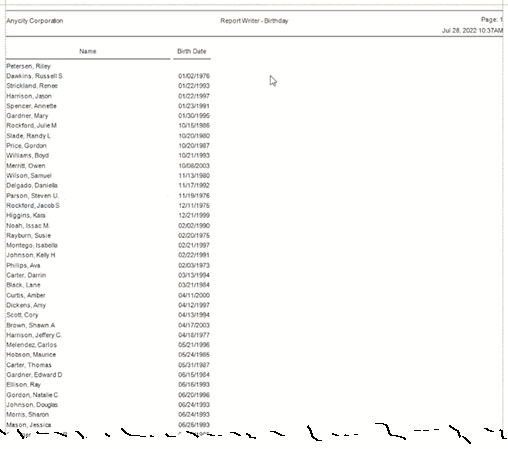
But you can change the page layout to print two columns to use the space on the right side of the page as well as the space on the left side, like this...
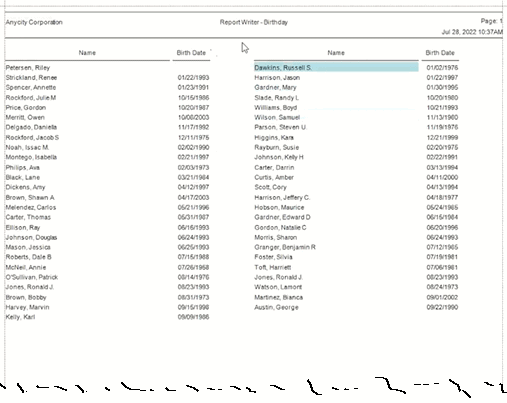
Changing the number of printed columns
1. In a report, click to select the Columns tab.
2. Click to select Advanced Options.
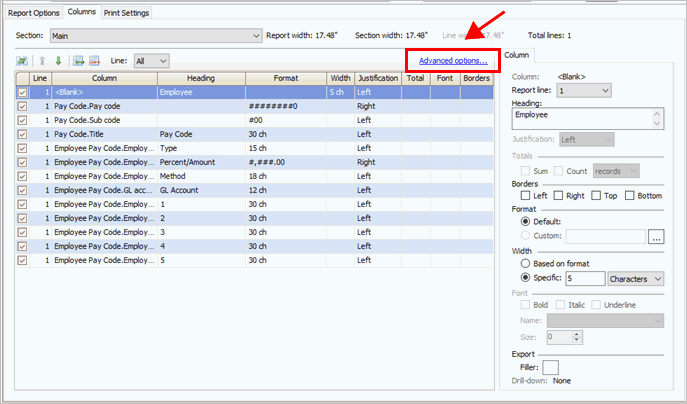
Columns tab, Advanced options
3. Use the Repeat Lines [x] Times for the Section box to enter a number.
Remember, use 0 to use the default setting.
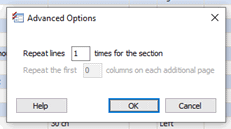
Advanced Options
202208, 2022Aug03
Copyright © 2025 Caselle, Incorporated. All rights reserved.