How do I set up a batch report?
Set up a new batch report for printing a group of reports.
Set up a report that will print several reports at the same time.
Setting up a batch report
1. Open a Connect application.
2. Open Reports > Batch Reports.

Batch Reports
3. Click New (CTRL+N).

Create New button
A blank batch report displays.

Select Reports button
4. Click Select Reports.
The Selection form displays a list of all of the reports in the application.
5. Click to select the reports that you want to include in the batch report and move them to the Selected Batch Reports list.
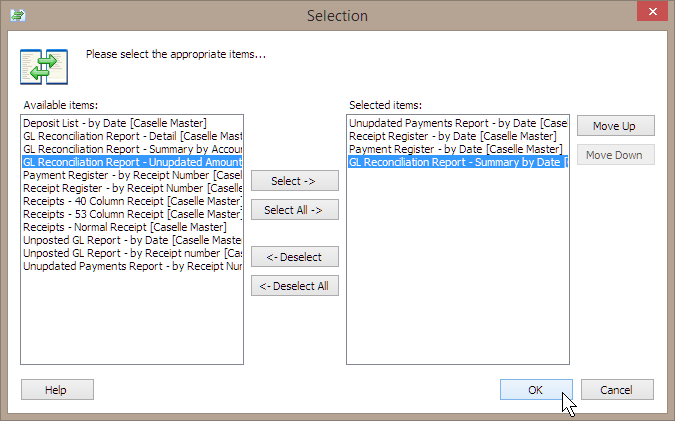
Selection form
6. Click OK.
7. Click Save (CTRL+S).
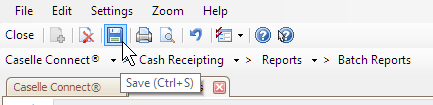
Save button
The Save Report Definition displays.
8. Click to select the field titled Save As New Report.
9. Enter the batch report name.

Save Batch Report dialog box
10. Click OK.
The batch report is saved. Caselle will list the report as Batch Report - [Batch Report Name].
Copyright © 2025 Caselle, Incorporated. All rights reserved.