How do I print a list?
Table List
A list will present the report data as a list of columns. Connect has a Table List report in all of the Connect applications. You can use a list to pull information from the Connect database and format the information in a list.
Setting up a new list
1. Open Connect [Insert Application Name] > Reports > Table Lists.
2. Click New (CTRL+N).

New button
3. Select List as the Report Type.
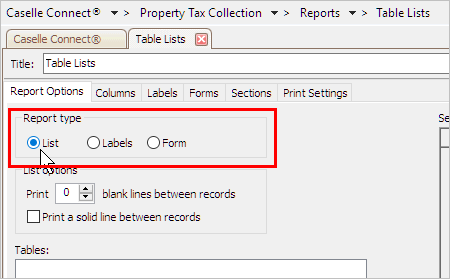
List as the Report Type
4. Set up the List Options.

List Options in Table Lists
Do you want to print a blank line between records?
-
Yes, I want to use a blank line to separate records. Use Print [ _ ] Blank Lines Between Records to enter the number of empty lines to print after each record.
-
No, I want to print the records as is. Enter 0 (zero) in the Print [ _ ] Blank Lines Between Records.
Do you want to print a solid line between records?
-
Yes, I want to use a solid line to separate records. Click to select Print a Solid Line Between Records.
-
No, I want to print the records as is. Clear the Print a Solid Line Between Records checkbox.
5. Select the Tables.
This is where the report will find the information to print. You'll want to select all of the fields that include information that you want to include in the report.
Click Select.
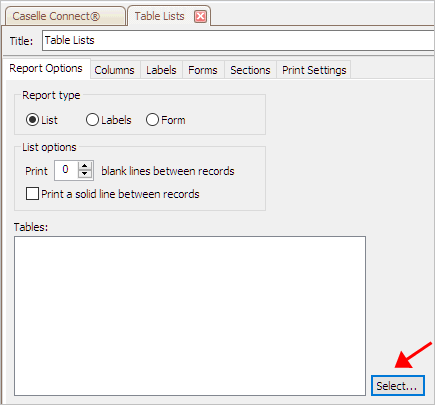
Select button in Table Lists
The Selection form displays a list of fields in the application.
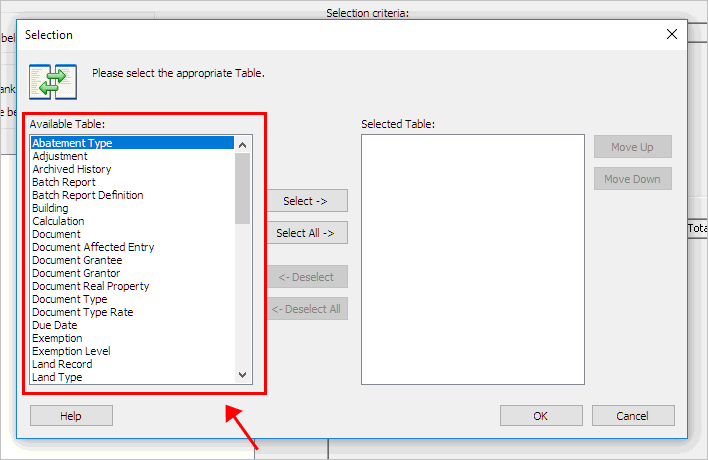
Available Table list in the Selection form
Move the fields that you want to print on the report to the Selected Table list, and then click OK.

Selected Table list in the Selection Form
6. Click Save (CTRL+S).
The Save Report Definition dialog box displays.

Save Report Definition
7. Enter the report name, and then click OK.
The report list is saved.
26Jan2018
Printing a list
1. Open Connect [Insert Application Name] > Reports > Table Lists.
2. Select a report title.

Report Title menu
3. Set up the Selection Criteria.
What is the selection criteria?
How do I add/remove fields to a selection criteria?
How do I define values in a selection criteria?
How do I search for an exact match?
How to use operators in the selection criteria?
4. Click Print (CTRL+P).
Updated 26Jan2018
Copyright © 2025 Caselle, Incorporated. All rights reserved.