How do I set up management tracking?
Management tracking
Track changes to field values. Select the fields that you want to track in the application. When you set up management tracking or field tracking, Connect will track changes as they are made to the tracked field. Connect will only track changes from the time when tracking is set up and new changes that are made going forward.
Setting up Management Tracking
1. Open Connect [insert application name] > Organization > Organization.
Replace [Insert application name] with the name of the application that has the fields that you want to track.
2. Click the Tracking tab.
What if I can't see a Tracking tab? The Tracking tab is only available when Management Tracking is available. If the Tracking tab is not available, the Management Tracking options cannot be set up in the application.
3. Locate the field that you wish to track.
This is the Organization table from Connect General Ledger, but the tools and controls that you will use to set up Management Tracking are the same in all Connect applications.
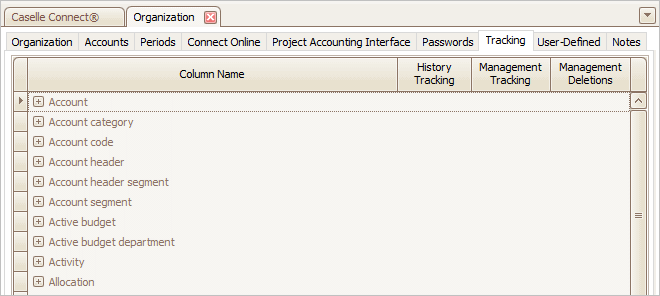
The title next to a [+] is the name of a database in the application. Click [+] to view the fields in the database, like this...
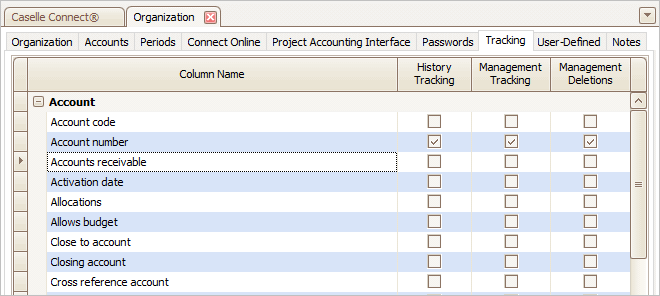
4. Select the history tracking level.
-
Use History Tracking to view changes that have been made to tracked fields. When you set up a tracked field in the Organization table, the system will record the field's current content. When the content in the field is updated or deleted, the system will record the date and the new value. History tracking is useful when its important to keep tabs on critical information.
-
Use Management Tracking when you want to record changes to tracked fields but you only want to show the tracking history on Management reports.
-
Use Management Deletions to include the values for the selected field on Management reports when a record is deleted.
What do you want to do?
-
I want to track the field history. Click to select History Tracking.
-
I want to track changes to the field contents. Click to select Management Tracking.
-
I want to track deleted values. Click to select Management Deletions.
5. Repeat steps 3 and 4 to track additional fields.
Management Tracking is set up. Print the Management Tracking Report to review changes to tracked fields.
08Jan2018
Example: Setting up management tracking in Payroll
This example will show you how to set up management tracking fields in the Payroll application, which is similar to how management tracking is set up in all Connect applications.
Copyright © 2025 Caselle, Incorporated. All rights reserved.