How do I change fonts in the Notes tab? (2024.08)
Manage Checklists
Use the space in the Notes tab to add comments or instructions for the user who will be completing the checklist step. Clicking the yellow notes icon in the steps checklist will show the comments on the screen. The notes will also print with the checklist report.
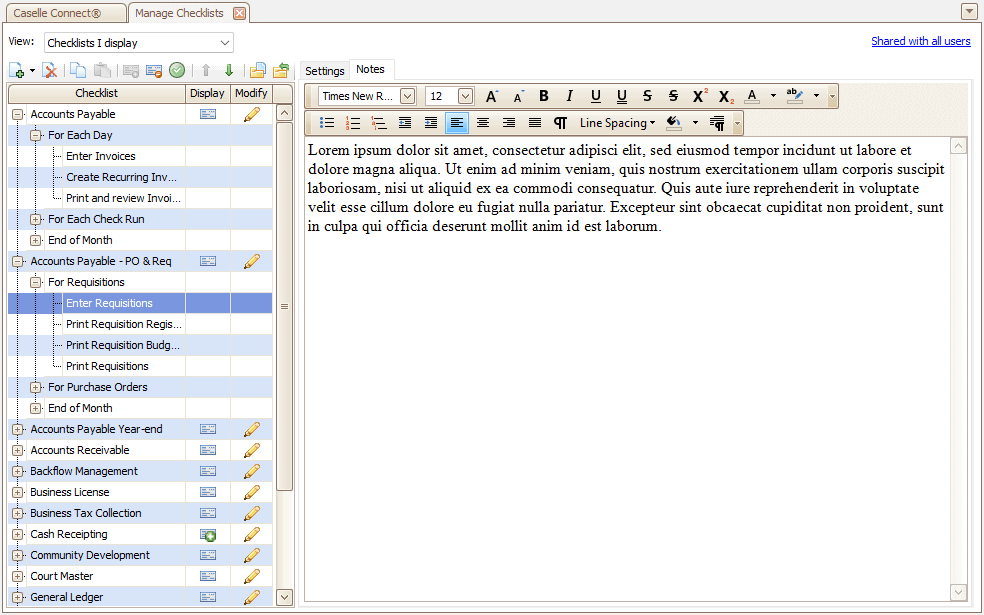
The new Notes tab and formatting toolbar are available in the 2024.08 release.
Font and font size
Change the font.

Change the font size to make the font larger or smaller. You can set an exact font size or use these buttons.
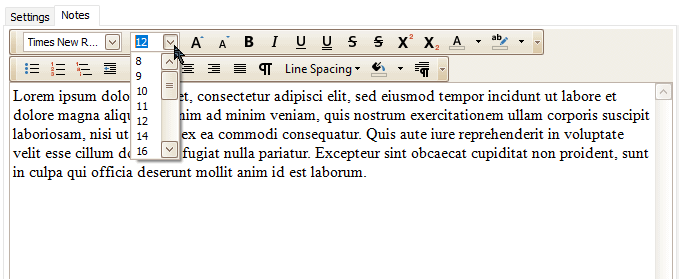
Font style
Apply a font style such as bold, italics, underline, double-underline, strikethrough, double strikethrough, superscript, subscript, font color, and highlight font color.
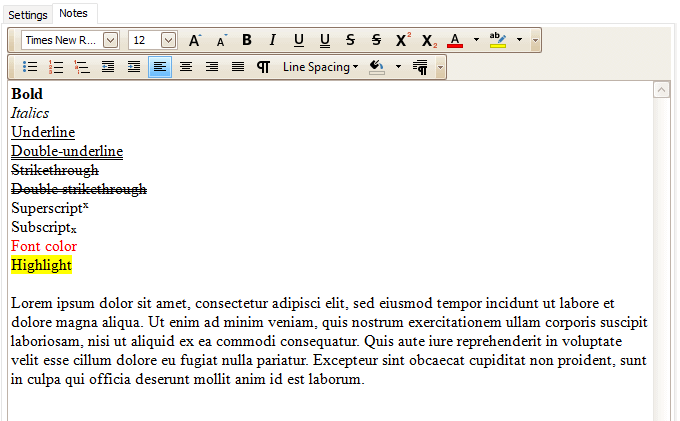
Bullet and numbered lists
Format text as a bullet list, numbered list, or outline list.

Indent and outdent paragraph
Use indent and outdent to format bullet lists, numbered lists, and text.

Text alignment
Change the paragraph alignment to left align, center, or right align.
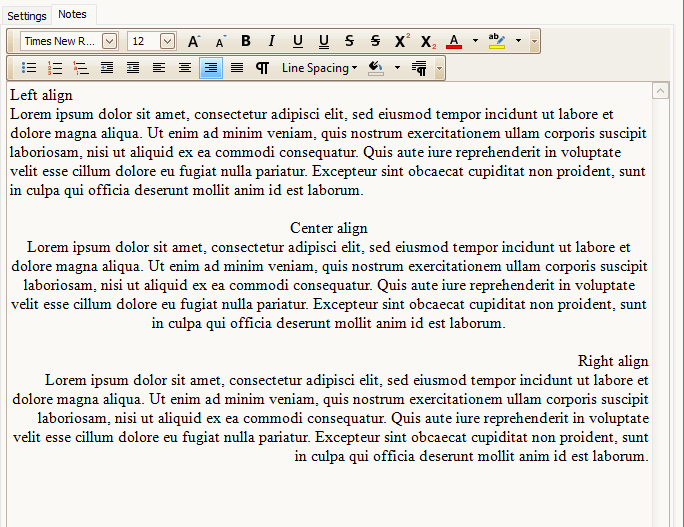
Use unjustified text or justified text.
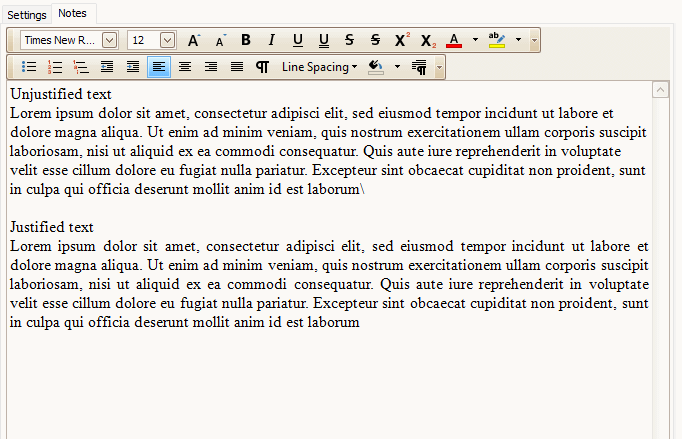
Line spacing
Change the distance between lines of text.
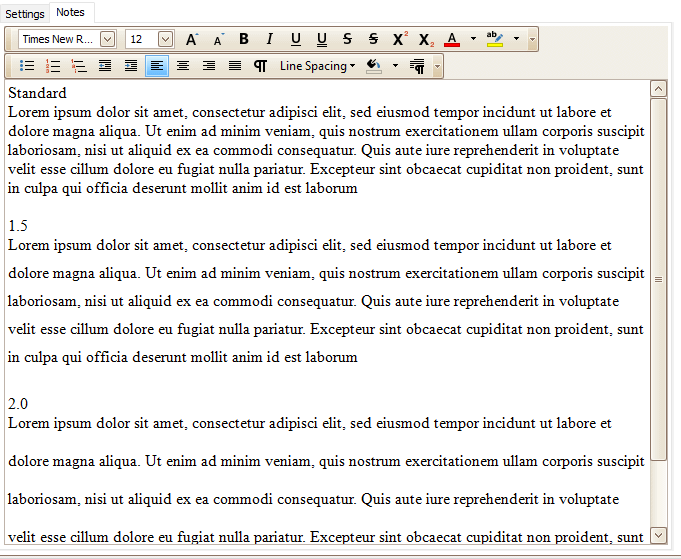
Background shading
Change the page color.
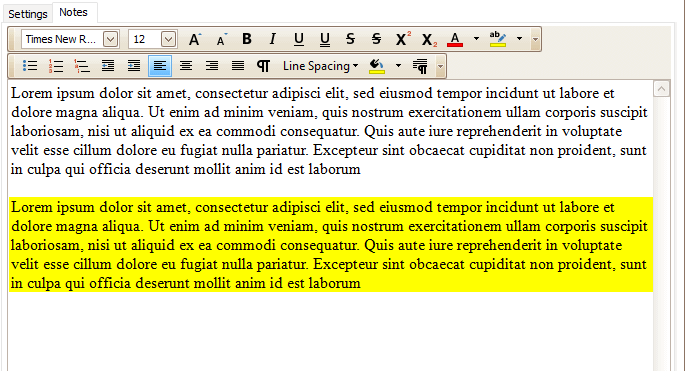
Toolbar options
Add or remove buttons from the toolbar.

202408, 2024May06
Copyright © 2025 Caselle, Incorporated. All rights reserved.