How do I import a checklist?
Checklists
You can save checklists in a format other users can open in Connect applications and you can open checklists created by other users running Connect applications. For example, customer service may create and send a checklist for year-end tasks to Connect users. You can use these instructions to import the checklist in to your Connect applications.
Note: These instructions show how to import the Payroll Year-end Checklist. However, you can use the same instructions to import any eChecklist. Just substitute the checklist name for the Payroll Year-end Checklist.
Before you get started
-
You will need the file name and path to the XML file.
Importing a checklist
1. Click the Checklists tab (it’s located on the menu on the right side of the screen).
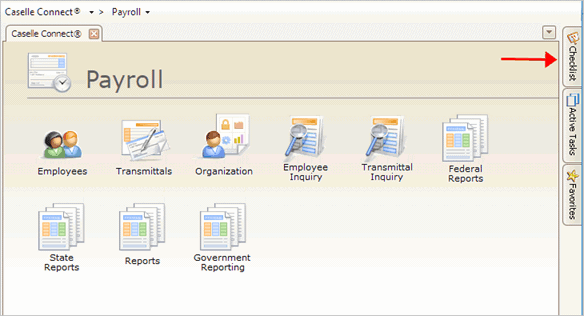
Checklists button on the Connect Main Menu
3. Click Manage Checklist.
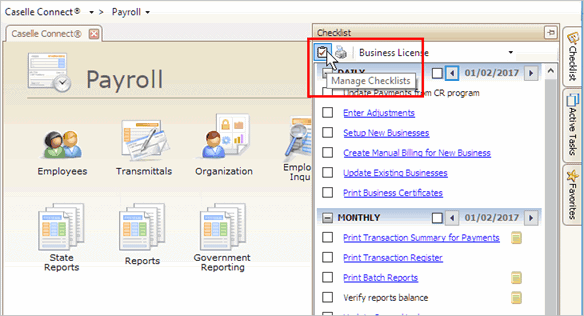
Manage Checklists button on the Checklist fly-out pane
4. Click Import Checklist.
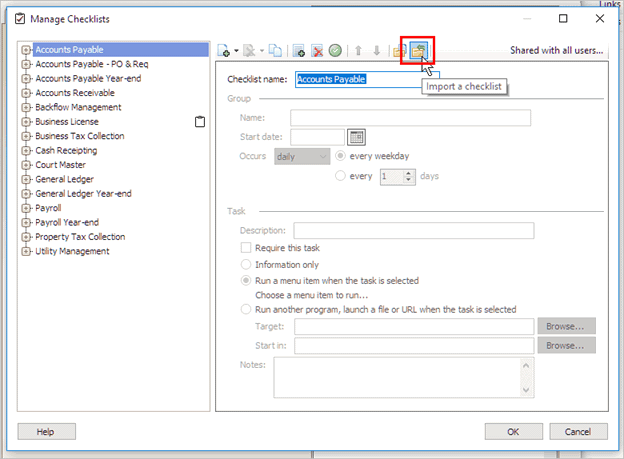
Import a Checklist button in Manage Checklists
5. Navigate to the Payroll Year-end Checklist XML file and then click Open.
Remember to substitute the checklist name that you want to import for "Payroll Year-end".
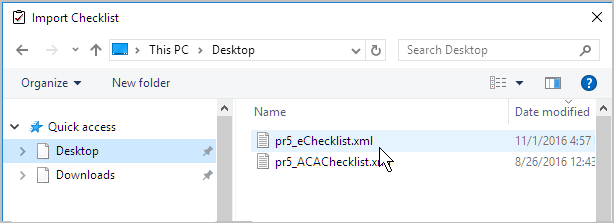
Windows Explorer
6. Click Add the Selected Checklist to My View.

Add the Selected Checklist to My View button in Manage Checklists
The checklist is installed.
Updated 19Dec2017
Related topics
Copyright © 2025 Caselle, Incorporated. All rights reserved.