How do I create a new checklist?
Checklists
Add a new checklist to your list view. A checklist allows you to list the tasks you need to complete in the order in which they need to be completed. Connect uses checklists to organize tasks that need to be completed daily, weekly, monthly, and yearly.
Creating a new checklist
1. Click Checklists.
2. Click Manage Checklists.
3. Use the Create New Item drop-down list to select Create a New Checklist.

Create a new checklist
The new checklist displays in the list. Don't worry about the location. You will have a chance to move it to the correct application later.
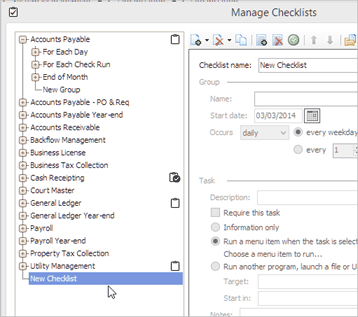
New checklist item
4. Select the Create New Item option.
For example, it is not uncommon for a checklist to have daily tasks, monthly tasks, and end of month tasks. You can create a separate checklist or add a group. A group is a checklist that is attached to a larger checklist.
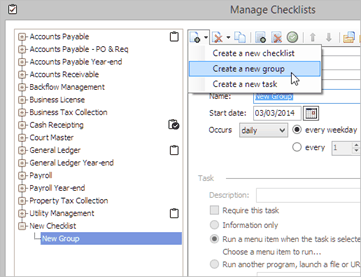
New Group item
Is the checklist divided into sub-checklists?
-
Yes, the checklist includes sub-checklists. Use the Create New Item drop-down list to select Create a New Group. Fill in the section titled Group to set up the start date and frequency.
-
No, the checklist does not include sub-checklists. Skip to the next step.
5. Last, use the Create New Item drop-down list to select Create a New Task.
The new checklist has been created.
2019.02
Copyright © 2020 Caselle, Incorporated. All rights reserved.