How can I make the text on the screen larger?
Connect has a Zoom tool that will make the text on the screen larger.
Larger text may make the console easier to read and the Zoom tool will not adjust the screen resolution, which means the other applications that you're running on your computer will display correctly, too.
Contents
Zooming in
1. Open the Zoom menu.
2. Click to select Zoom In

Zoom
or
Press CTRL+ (+)
or
Select a percentage to zoom in.
Zooming out
1. Open the Zoom menu.
2. Click to select Zoom Out.
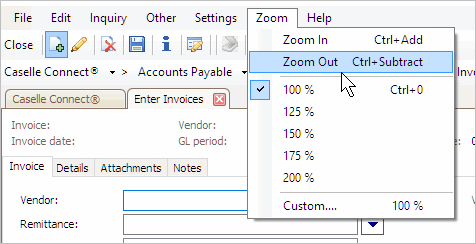
Zoom Out
or
Press CTRL+ (-)
or
Select a percentage to zoom out.
Resetting the default text size
1. Open the Zoom menu.
2. Click to select 100%.
or
Press CTRL+ (0)
Setting a custom zoom
1. Open the Zoom menu.
2. Click to select Custom.
3. Use the slider on the Custom Zoom form to select the percentage to increase the text size.
4. Click OK.
Related links
Copyright © 2025 Caselle, Incorporated. All rights reserved.