How do I navigate in Inquiry?
Caselle is constantly adding new features and enhancements to Inquiry to make it easier for you to find things... amounts, history, transactions, dates, and so on. You can usually find all of it in Inquiry. The information in this help topic is organized in alphabetical order or you can always use the Find (CTRL+F) in your Internet browser to search for a specific word or phrase.
In this Topic
Display
Use the Display menu to select the columns that will appear on the screen.
Expand/Collapse mini-button
Clicking [+] will show more detail and clicking [-] will hide detail. You can use the [+] and [-] mini-buttons to control how much information displays on the Inquiry screen. The expand [+] and collapse [-] mini-buttons are highlighted in red.

+ and - mini-buttons
Filter mini-button
Use the Filter mini-button to apply a selection criteria to the column. A selection criteria lets you filter the values that appear in the column. Clicking the Filter mini-button will open a selection criteria form that you can use to select the filters.

Filter mini-button
Group by
Use the Group By menu to change the column display order for Task, Activity, and GL Account.

Group By menu
Mini-button
The mini-button is a small icon that displays next to the text on a button. The mini-button type determines what the mini-button will do when you click it. When you click a mini-button, the action that you select will only apply to the values in the selected column. Buttons can have more than one mini-button, which you can identify by rolling the mouse over the button. This button has a triangle mini-button, so you can sort the years listed from highest to lowest or vice versa. It also has a Filter mini-button, so you can set up the column to display only values that match your selection filter.

Mini-button
Triangle mini-button
Use the triangle mini-button to change the column sorting order. Clicking the triangle mini-button will change the sort order to Z to A. Clicking the triangle mini-button again will change the sorting order back to A to Z. This control works on columns that contain text, numbers, or both text and numbers.
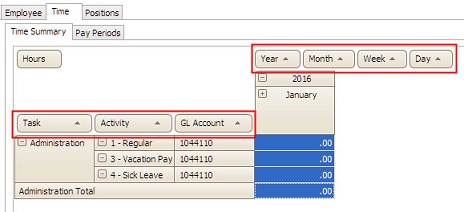
Triangle mini-button
Selection criteria
Use the Filter mini-button to set up a custom selection criteria for a specific column.
Sort mini-button
See Triangle mini-button.
Years
Use the Years field to add or remove columns that display transactions by year. This screen shot shows and Inquiry screen that displays 3 years, see the separate columns for 2014, 2015, and 2016? The default setting will display the current year when Years is 1. Adding a year will display the prior year.
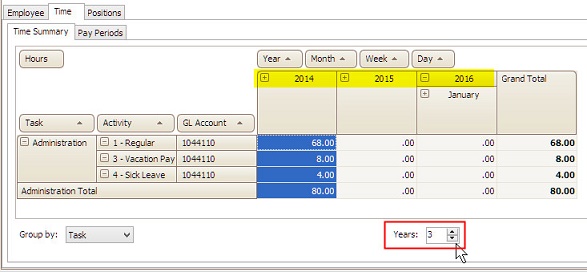
Years field
Copyright © 2025 Caselle, Incorporated. All rights reserved.