What is a stop field?
Navigation
A field stop allows you to determine which fields the system will stop at and which fields to skip over. Using Stop Fields can help you streamline data entry by only stopping the cursor at the fields that need information.

Manage Stop Fields
Contents
Turning stop fields on and 3/20/2019 16:33
Click Stop Fields once to turn on Stop Fields. The Stop Fields icon appears in the Status Tray. To turn Stop Fields 3/20/2019 16:33, click the Stop Fields button again.

Manage Stop Fields status icon
Managing the Stop Fields list
Use this option to create a new Stop Field list or set up Stop Fields for individual users. Click the menu, attached to the Stop Fields button on the main toolbar, then click Manage Stop Fields. Stop fields are saved by group name.
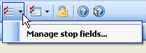
Manage Stop Fields
Saving my Stop Fields
1. Choose to save the stop field group for future use.
2. Select the Save This Stop Field Group checkbox.
3. Type a description in the Group Name field.

Save This Stop Field Group
Removing a stop field
1. Select a stop field group from the list.
2. In the Tasks list: Click Remove the Selected Stop Field Group.

Remove the Selected Stop Field Group
3. Change the stop field group display order. Select a stop field group from the list.
4. In the Tasks list: Click Move the Selected Stop Field Group Up or Move the Selected Stop Field Group Down.
Selecting my default stop field group
You can choose a stop field group to use as your default setting. When you open a task or routine that uses stop fields, Connect will use the settings from the default stop field group to set up the stop fields on the entry form.
Do this...
1. Open Manage Stop Fields.
2. Select the stop field group that you want to use as your default stop field group.

List of Stop Field Groups
3. Click Move the Selected Stop Field Group Up to move the stop field group to the top of the list.
The stop field group that displays at the top of the list is saved as the default stop fields group.

Move the Selected Stop Field Group Up
4. Make sure to select the Save the Stop Field Group checkbox.
Selecting this checkbox will save the stop field group list in the order that you have created. If the checkbox is already selected and you remove the checkmark, you may need to enter the group name again.
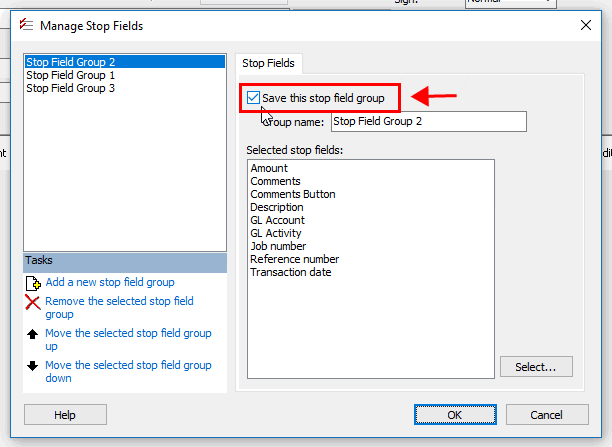
Save This Stop Field Group checkbox
5. Click OK.
23Apr2018
Copyright © 2025 Caselle, Incorporated. All rights reserved.