How do I assign a new field value?
Modify Data
Use Connect to replace a field value with a different field value.
Before you get started
-
Back up the database. See the help topic titled How do I back up a database?
Assigning a new field value
1. Open Connect System Management > Modify Data.
2. Click to select Set a Field Value.
3. Click Next.
The Select Field form displays.
4. Click to select the table that contains the field you want to update.

Selecting Tables
The fields in the table display in the section titled Fields. You'll want to make sure the field you want to update is included in the list.
5. In the section titled Fields, click to select the field to update.
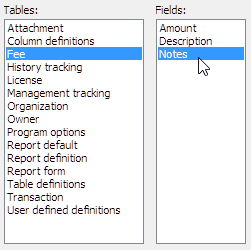
Selecting fields
6. Click to select New Value.
7. Click on the New Value field and type in the replacement value.

New Value field
8. Click Next.
The Criteria form displays. You can use the Selection Criteria to select a range of records, dates, accounts, etc. If you want to update the value in all of the fields in the table, skip the next step.
9. Set up the selection criteria to apply additional filtering requirements.
10. Click Next.
The Set a Field Value form displays. Connect summarizes what will happen to the table when you click Continue. If you need to make any changes, click Back to make changes.
11. Click Continue.
Connect replaces the field with the value you typed in.
Copyright © 2025 Caselle, Incorporated. All rights reserved.