How do I update Connect Online Web Service?
Connect Online
Run this routine to update the configuration file for Connect Online Web Service. Updating the configuration file will activate any new features in Connect Online. While this process will activate the features, you will need to set up the user rights to allow the user to access the new items (see the help topic titled How do I change Connect Online user permissions?)
After you install a release, Connect will automatically run the update wizard to update Connect Online Web Service during subsequent program updates.
After you install the 2018.08 release, run Update Connect Online Web Service. When you install the next release after the 2018.08 release, Connect will update Connect Online Web Service when you run Install Program Updates.
Running this routine will update
-
Connect Chronos Service. This service manages background tasks for Connect, such as email and text notifications. This service is required.
-
Connect Online Web Service. This service allows the organization to use new features in Connect Online. This service is only required if the organization uses Connect Online.
Webinar: Installing Connect Online Web Service
Before you get started
-
Send your static IP address to Caselle.
Updating the configuration file to run new features
1. Open Connect System Management > Installation > Update Connect Online Web Service.
The Connect Service Update Wizard launches.
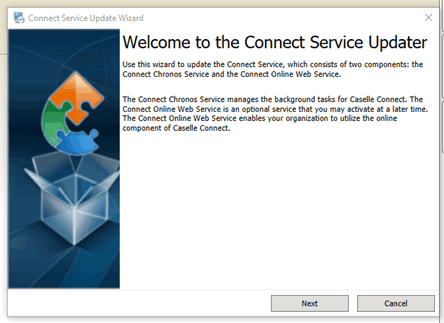
Connect Service Update Wizard
2. Click Next.
The Connect Online Web Service Setup screen displays.
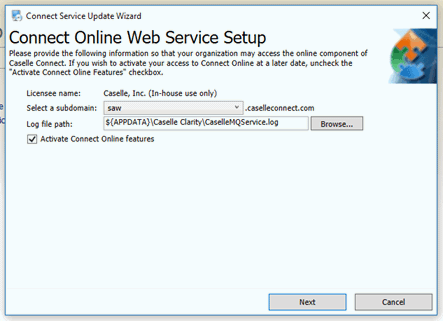
Connect Online Web Service Setup
Select a subdomain.
This is the location to Connect Online for your organization.
Log file path
This is the file path to the Connect service log.
Activate Connect Online features
Select this checkbox to update the configuration file to allow users to use new features in Connect Online.
4. Click Next.
The Connect Service Installation screen displays the installation progress.
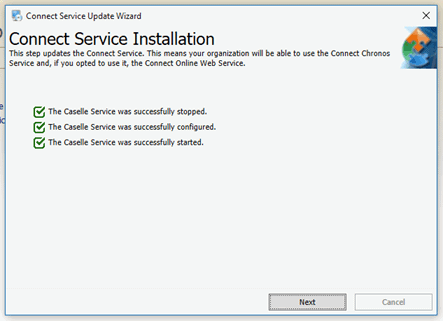
Connect Service Installation
5. Click Next.
The Connect Service Successfully Updated screen displays.
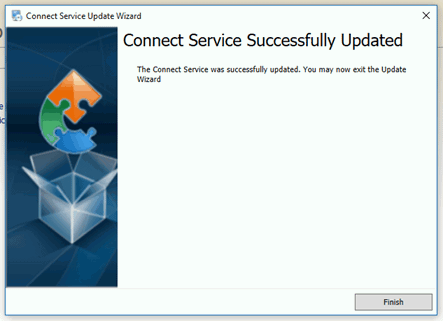
Connect Service Successfully Updated
6. Click Finish.
The configuration file has been updated and saved for Connect Chronos Service and Connect Online Web Service. You may need to close Connect Online to apply the changes.
Updated 30Apr2018
Copyright © 2025 Caselle, Incorporated. All rights reserved.