How do I install Connect Online Web Service?
Install Connect Online Web Service
Set up Connect Online Web Service to authenticate your organization, set up a connection to your organization's web portal, and install Connect Online Web Service on a PC.
Webinar: Installing Connect Online Web Service
Before you get started
-
You will need a six-digit authorization code. If you don't have a six-digit authorization code, call customer service at (800) 243-8275.
-
You will also need the web address to your organization's web portal for Connect Online Web Service. Caselle will send the web address to you with the authorization code.
Installing Connect Online Web Service
1. Open Connect System Management > Installation.

Installation icon on System Management menu
2. Click Install Connect Online Web Service.

Installation menu
A dialog box asks, "Do you want to allow this app from an unknown publisher to make changes to your PC?"
3. Click Yes to continue.
The Connect Online Web Service wizard launches.

Connect Online Web Service wizard
4. Click Next.

Connect Online Web Service wizard
5. Enter the Authorization Code.
Caselle will send you an email with the authorization code and web address for your organization's web portal. The authorization code is not case sensitive.
What is the Authorization Code?
Use the six-digit authorization code from customer service. Type in the code. Do not use copy and paste.
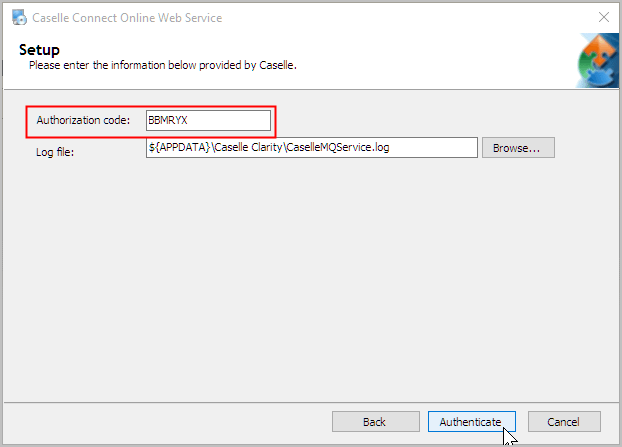
Connect Online Web Service wizard
6. Enter the Log File.
Caselle uses the log file to troubleshoot problems when you call customer support for assistance.
What is the Log File location?
This is the location where you want to install Connect Online Web Service. The default path is recommended.
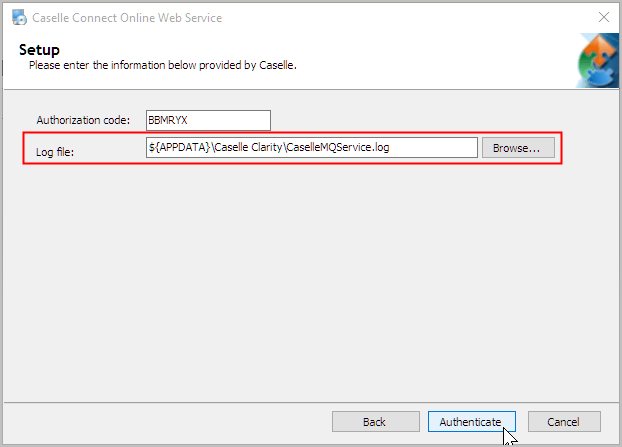
Connect Online Web Service wizard
7. Click Authenticate.
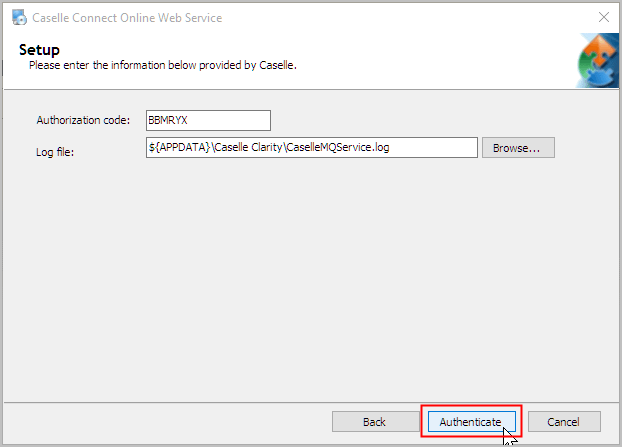
Connect Online Web Service wizard
The install wizard authenticates the authorization code, establishes a connection to the server, and installs Caselle Online Web Service.
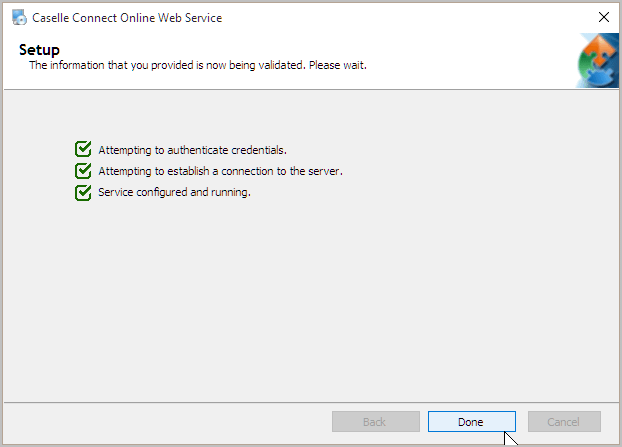
Connect Online Web Service wizard
What if authentication fails?
Click Back and then make sure the authentication code is entered correctly. See the help topic titled What if my authentication code fails?
What if the attempt to establish a connection to the server fails?
Make sure the Internet connection is set up and working correctly. See the help topic titled What if Connect Online Web Service can't establish a connection?
8. Click Done.
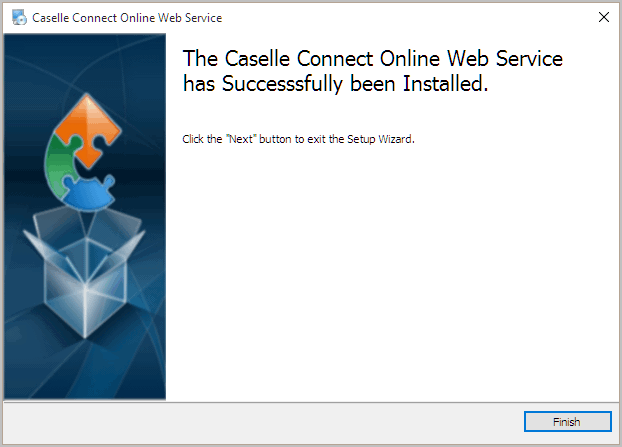
Connect Online Web Service wizard
9. Click Finish.
The Connect Online Web Service is installed. Next, launch the Connect Online Web Service to make sure it is installed correctly. See the help topic titled How do I verify Connect Online Web Service is installed correctly?
Copyright © 2025 Caselle, Incorporated. All rights reserved.