How do I set up Multi-factor Authentication? (2023.11)
Connect Online - Employees
Multi-factor Authentication (MFA) 3/20/2019 16:33ers an additional layer of security for logging in to Connect Online. It means when you log in, you will need your username, password, and authentication code. If your organization is using MFA, when you log in you will be asked to set up MFA for your user account. That means installing an authentication application on your smart phone, tablet, or computer and linking it to Connect Online. The authentication application will create a code that you will enter when you log in.
The following authentication applications are supported:
The Multi-factor Authentication feature is included in the 2023.11 release. It's for organizations that would like a more secure login process for Connect Online.
Setting up MFA for Connect Online
1. Launch Connect Online and log in.
2. Download and install an authenticator application.
-
If you're installing a new authenticator application, you will need to download, install, and set up a new user account.
-
If you already have an authenticator application installed, go to step 3.

Authenticator apps
The following authentication applications are supported:
2. Use the authenticator application to scan the QR code.
Follow the instructions for the authenticator application that you have selected to add a new account. When the authenticator application asks for the QR code, scan the QR code that displays on your computer screen.
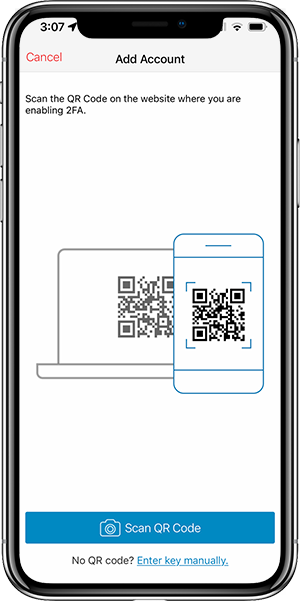
Note: Do not scan the image below. It's just an example of what a QR code will look like.
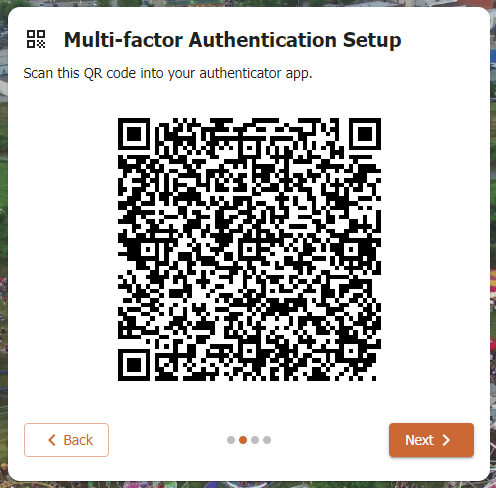
QR code
3. Enter the 6-digit code from the authenticator application.
On the device with the authenticator app, you will see a six-digit code.

This is the code that you will enter in the Multi-factor Authentication Setup window.
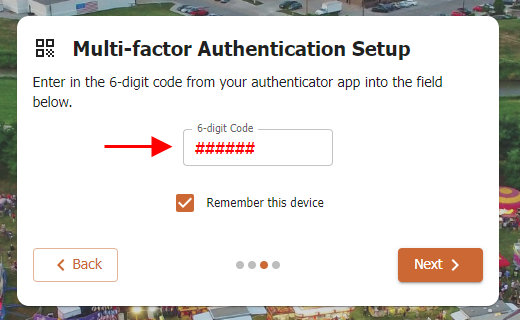
Six-digit code
4. Copy or download the backup codes and store them in a safe place.
If you ever lose the device with the authenticator app, you can use a backup code (recovery code) instead of a code generated by the authenticator app. Copy the codes or download the codes and store them in a safe place.

Backup codes
You're done setting up multi-factor authentication. If you need help, contact the application administrator or call support at (800) 228-9851 for assistance.
202311, 2023Aug25
Copyright © 2025 Caselle, Incorporated. All rights reserved.