How do I set up Multi-factor Authentication (MFA) for my organization? (2023.11)
Connect Online - Admin
Set up Connect Online to require Multifactor Authentication to log in. MFA 3/20/2019 16:33ers an additional layer of security for your organization. Your users will be asked to enter an MFA passcode on every device and browser.
Your users will need to install an authentication application. Even though there are many authentication applications that you can use with Connect Online, the following authentication applications are supported:
The Multi-factor Authentication feature is included in the 2023.11 release. It's for organizations that would like a more secure login process for Connect Online.
Setting up MFA for my organization
1. Open Connect System Management > Security > Modify Security Settings.
2. Click to select Require Multi-Factor Authentication for Connect Online.
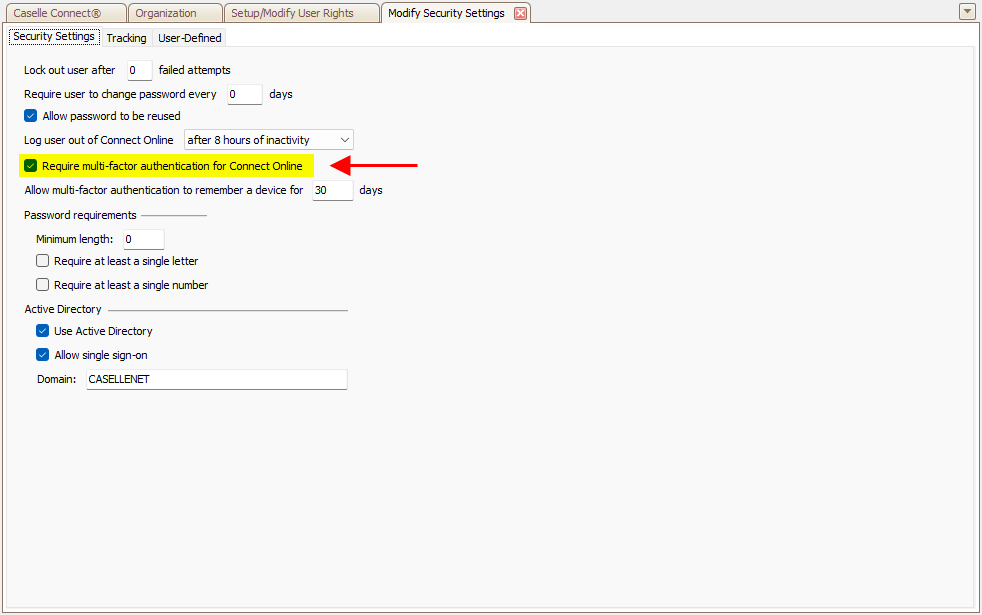
Modify Security Settings, Require multi-factor authentication
3. Enter the number of days to remember the user's MFA passcode.
Choose the number of days until the MFA passcode must be re-entered by the user. Enter zero (0) to require the user to enter the MFA passcode with every login.
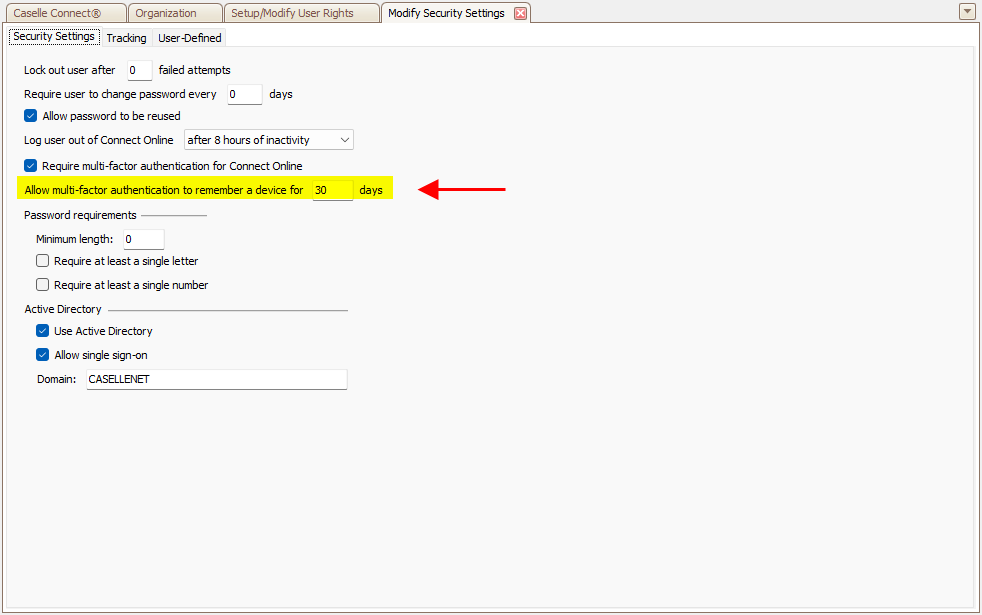
Modify Security SEttings, Allow multi-facotr authentication
4. Click Save  (CTRL+S).
(CTRL+S).
MFA is set up for your organization. Your changes will be applied when you log out of Connect. Next, make sure your users have installed an authentication app. The next time they log in to Connect Online they will be asked to set up MFA.
202311, 2023Aug25
Copyright © 2025 Caselle, Incorporated. All rights reserved.