How do I lock or unlock user accounts? (Connect Online)
Connect Online User Accounts
As the application administrator, you can decide how many times a user can attempt to log in before Connect Online locks out the user.
A user who fails to log in is locked out of Connect and Connect Online. Being locked out means the user cannot attempt to log in even if the user is using the correct User ID and password. The feature to lock out a user after so many failed log in attempts protects Connect and Connect Online from access by unauthorized personnel.
When a user account is locked, the user needs to contact the application administrator to unlock their user account.
Changing the number of failed log in attempts
1. Open Connect System Management > Security > Modify Security Settings.
2. Click the Security Settings tab.
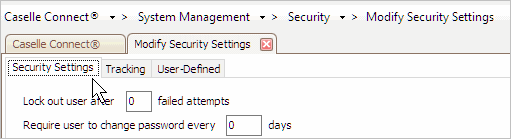
Modify Security Settings: Security Settings tab
3. Enter a number in Lock Out After [ _ ] Attempts.

Modify Security Settings: Locking out a user after failed attempts
When a user exceeds the number of log in attempts, Connect and Connect Online will lock the user accounts. The user will not be able to log in to Connect or Connect Online until an application administrator unlocks the user account.
02Mar2018
Unlocking a locked user account
1. Open Connect System Management > Security > Setup/Modify User Rights.
2. Enter the user name in the User Look Up bar.
3. Press Enter.
4. Click to deselect the checkbox titled Lock Login.
Clearing the Lock Login checkbox will unlock the user account. Now, the user can attempt to log in to Connect and Connect Online.
02Mar2018
Copyright © 2020 Caselle, Incorporated. All rights reserved.