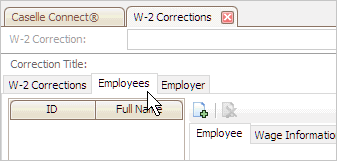
Enter new information on an existing W-2.
If you have issued an incorrect W-2 statement to an employee, either before or after you filed the W-3 Transmittal Form with the Social Security Administration, you need to complete a W-2c and W-3c Form. Use the W-2 Corrections routine to enter the correct information on a W-2. Connect will use the corrected information to create the W-2c and W-3c Forms that you will send to the Social Security Administration. The employee will need to attach COPY B of the W-2c and the original W-2 to their tax return.
Check the employee's name (for example, the last name is listed as the last name on the W-2) and Social Security number.
Review the employee's total compensation.
Check the employee's retirement plan designation.
Check the Employer Identification Number (EIN) and employer address.
Check compensation for Social Security and Medicare wages.
List excess contributions to Health Savings Accounts or Flexible Savings Accounts.
1. Open Connect Payroll > Government Reporting > W-2 Corrections.
2. Select the Tax Year.
This is the tax year that includes the W-2 that you are correcting.
3. Enter the Correction Title.
This is the name of the W-2 Correction file.
4. Add an employee's corrected information to the W-2 Correction file.
Click to select the Employees tab.
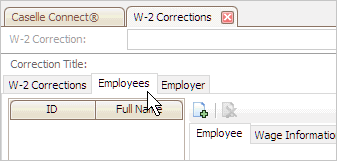
Click Add W-2 Employee.

Use the Selection form to choose the employee with the W-2 Form that needs a correction and then click OK.
The employee's information is displayed.

Find and correct the employee's W-2.
All of the information that prints on the employee's W-2 is stored here.
Remember, after you make changes to the information in Government Reporting, you will need to make the same updates to the employee's information in Payroll.
To enter corrections on another W-2, click Add W-2 Employee. When you're done, continue to step 5.
5. Add the employer's information to the W-2 Correction file.
This is the employer's information that will print on the W-2. You'll need to verify it to make sure it's correct.
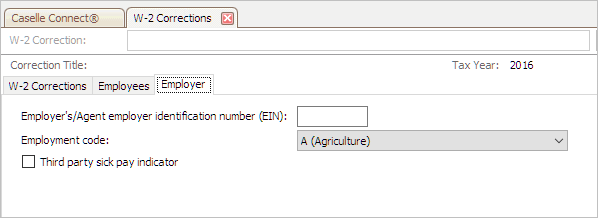
6. Click Save (CTRL+S).
The corrections to the employee's W-2 Form are saved.
Published 22Aug2017