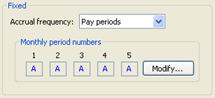
Use the Monthly Period Number to select the period to record the leave hours. Each number corresponds to a period. The letter displayed below the period number is the portion of the pay period that will be included.
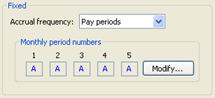
Monthly period numbers
[A] The leave rate will accrue every month on the selected pay period.
[P] The pay period will accrue on the selected month and selected pay period.
1. Find the section titled Monthly Period Numbers.
2. Click Modify.
The Pay Periods form displays.
3. Click the column header titled All.
A (All) selects all pay periods. For example, sick leave accumulates based on fixed hours will accrue in all pay periods.
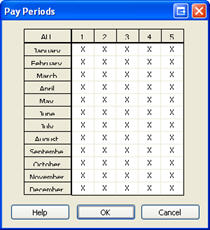
4. Click OK.
The leave rate will accrue every pay period.
1. Find the section titled Monthly Period Numbers.
2. Click Modify.
The Pay Periods form displays.
3. Click the pay period to accrue the leave rate.
P (Partial) selects some but not all pay periods. For example, when a leave rate like holiday only accumulates once every year, like this...
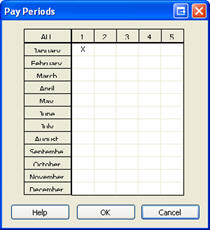
4. Click OK.
The leave rate will accrue on the selected pay period.
1. Find the section titled Monthly Period Numbers.
2. Click Modify.
The Pay Periods form displays.
3. Click the column heading titled All.
Payroll selects all of the pay periods.
4. Click the column heading titled All again.
Payroll clears all of the pay periods. None of the pay periods is selected.
5. Click OK.
The leave rate will not accrue on any pay period.