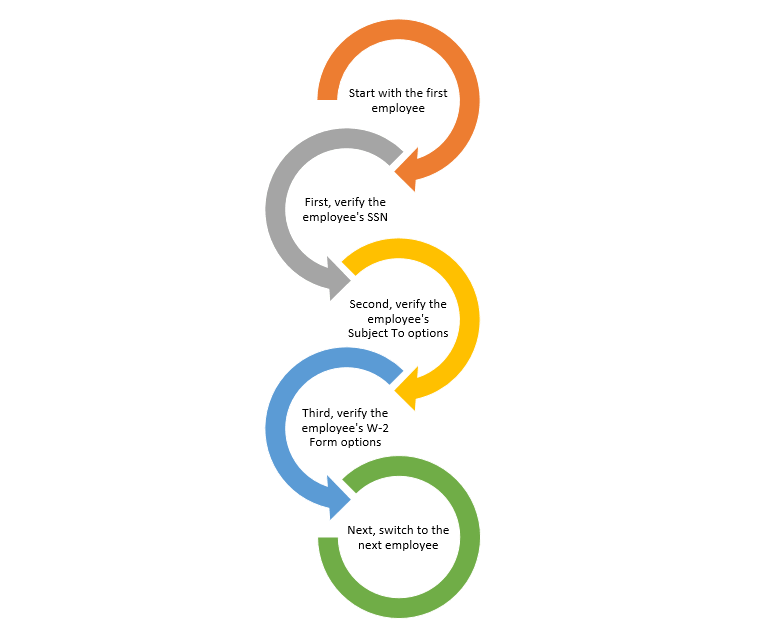
Payroll Year-end Checklist
The next step is to review the employee’s Social Security number, subject to pay codes, and employee options for the W-2 Form.
You have two options:
Option 1: Verify the settings for each employee. If you choose this option, you will open an employee record and then verify the employee's Social Security number, Subject To settings, and W-2 Form options. When you're done verifying that employee's settings, you'll display the next employee record and start again.
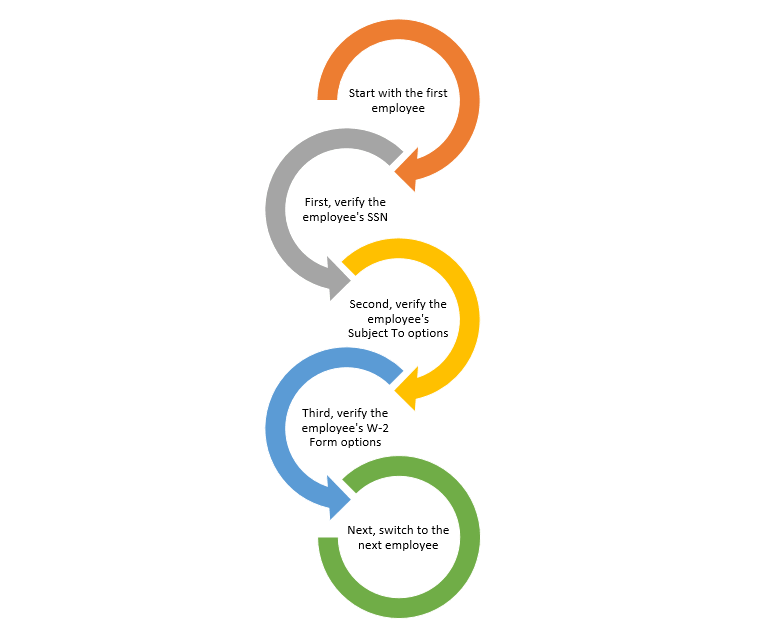
Option 2: Verify a setting for all employees. If you choose this option, you will verify the Social Security number for every employee. Then, you will verify the Subject To settings for every employee. And finally, you'll verify the W-2 Form options for every employee.

The goal is a careful review of the employee’s information, so choose the method that best suits your needs.
In this Topic Hide
4a. Review the employee settings
First, verify the employee’s Social Security number
Verify the employee’s Social Security number is correct.
If you're using Option 1, complete this step and then move on to Second, verify the employee's Subject To settings.
If you're
using Option 2, click  or press F6 to display the next employee record so you can verify
the Social Security number on the next employee record.
or press F6 to display the next employee record so you can verify
the Social Security number on the next employee record.
Do this...
1. Open Connect Payroll > Employees > Modify Existing Employees.
2. Use the Lookup bar to display the first employee record.
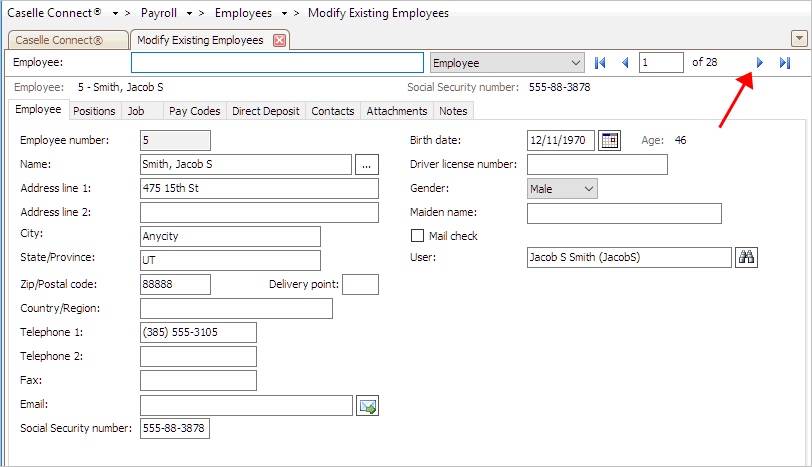
Modify Existing Employees
3. Click the Employee tab.
4. Verify the employee’s Social Security number (SSN).
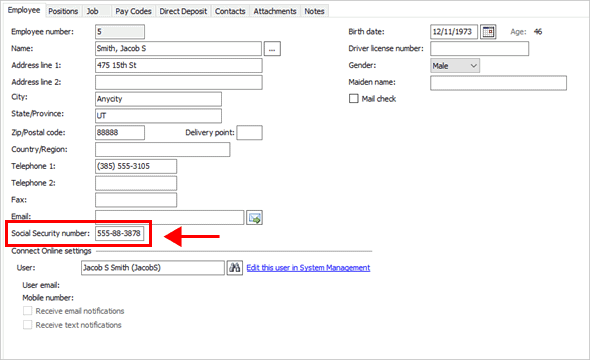
Social Security number box
Is the employee’s Social Security number correct?
Yes, the employee’s Social Security number is correct. That’s good news. If you're using Option 1, go to the to Second, Verify the Employee's Subject To Settings. If you're using Option 2, go to the next employee record to verify the Social Security number on the remaining employee records.
No, the employee’s Social Security number is NOT correct. Click on the Social Security Number box to correct it. (
What if the Social Security number begins with a zero? Enter the Social Security number exactly as it appears. Do not key the dashes. When you're done, Connect will add a zero as the first digit of the Social Security number. To learn more, see How do I add a Social Security number that starts with zero?
202011, 2020Oct14
Review the pay codes the employee is subject to. For example, the pay codes for retirement, Social Security, Medicare, federal, state, SUTA, workers compensation, and so on.
If you're using Option 1, complete this step and then move on to Third, verify the employee's W-2 Form options.
If you're
using Option 2, click  or press F6 to display the next employee record so you can verify
the Subject To settings on the next employee record.
or press F6 to display the next employee record so you can verify
the Subject To settings on the next employee record.
Do this...
1. Open Connect Payroll > Employees > Modify Existing Employees.
2. Click to select the Positions tab > Wage tab.
3. Find the section titled Subject To and review the pay codes that the employee is subject to.

Modify Existing Employees > The employee's Subject To pay codes
What if there’s an end date on a pay code? Normally, you do not want the subject to pay codes to have an end date. If an end date is recorded, make sure the end date is correct. The end date is important because Connect uses it to will convert the employee information to the W-2 database. Some pay codes do not need a begin date or an end date.
4. Verify the information on each W-2 Form.
Are the employee’s subject to pay codes correct?
Yes, the employee’s subject to pay codes are correct. That’s good news. If you're using Option 1, go to Third, Verify the Employee's W-2 Form Options. If you're using Option 2, press F6 to display the next employee record so you can verify the Subject To settings on the next employee record.
No, the employee’s subject to pay codes are NOT correct. Fix the employee’s subject to pay codes before you continue. That may mean adding a missing pay code, removing a pay code, or updating or removing the end date listed on a pay code.
2019Nov22
Review the options that will print on the employee’s W-2 Form.
If you're using Option 1, complete this step and then return to First, verify the employee's Social Security number so you can verify the settings on the next employee record.
If you're using
Option 2, click  or press F6 to display the next employee record so you can verify
the W-2 Form options on the next employee record.
or press F6 to display the next employee record so you can verify
the W-2 Form options on the next employee record.
Videos
Do this...
1. Open Connect Payroll > Employees > Modify Existing Employees.
2. Click to select the Job tab.
3. Find the section titled Include on W-2 Form.
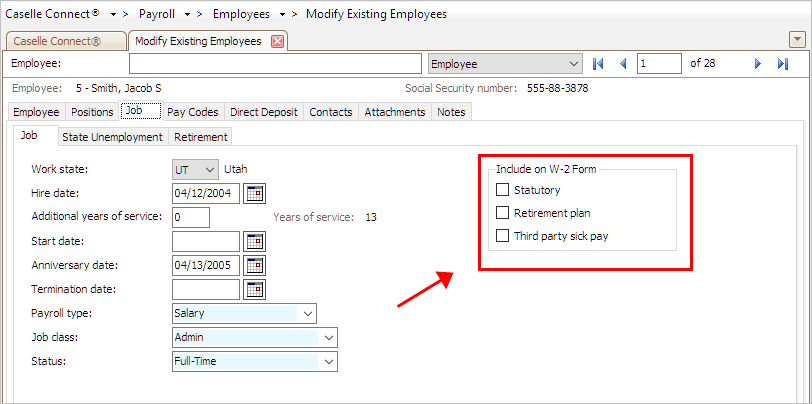
Include on W-2 Form options
Why isn’t the Retirement Plan checkbox selected? The employee may have started a retirement plan this year, which means the checkbox for Retirement Plan on the employee’s W-2 Form needs to be marked.
4. Select the W-2 Form options for the employee.
Use the options in Include on W-2 Form to set up the W-2 options to show a retirement plan, third party sick pay, or both.
Is the employee enrolled in a retirement plan?
Yes, the employee is enrolled in a retirement plan. Click to select the checkbox titled Retirement Plan.
No, the employee is not enrolled in a retirement plan. Do not select the checkbox titled Retirement Plan.
Did the employee receive third party sick pay during the tax year?
Yes, the employee received third party sick pay during the tax year. Click to select the checkbox titled Third Party Sick Pay.
No, the employee did not receive third party sick pay during the tax year. Do not select the checkbox titled Third Party Sick Pay.
5. Are the employee’s W-2 Form options correct?
Yes, the employee’s W-2 Form are correct. That’s good news. If you're using Option 1, use the record control or press F6 to display the next employee record and then return to First, verify the employee's Social Security number. If you're using Option 2, you're done.
No, the employee’s subject to pay codes are NOT correct. Fix the employee’s subject to pay codes before you continue. That may mean adding a missing pay code, removing a pay code, or updating or removing the end date listed on a pay code.
STOP!
Have you verified the Social Security number, Subject To pay codes, and W-2 Form options for each employee?
Yes, I have verified this information for every employee. You’re ready for the next step in this section, Run Employee Checkout Again.
No, I have not verified this information for every employee. Do not continue until you have reviewed the Social Security number, Subject To pay codes, and W-2 Form options every employee.
202011, 2020Oct14